The working environment has undergone a drastic change. We can work from the office or home; we always need access to our computers or laptops. That’s where the Remote Desktop enables us to work without any hassles. Remote Desktop Connection (RDC) is a Microsoft technology that lets a local computer connect to & control a remote PC over a network or the Internet. The connection is recognized when a local computer seeks to connect to a remote computer using RDC-enabled software. We must have that software installed on our PC to make the RDC work. Here are the names of some Best Remote Desktop Software.
Best Remote Desktop Software
1. Getscreen.me
With ‘Getscreen.me’, one can easily connect to their desktop or laptop from anywhere in their account in a matter of one click. The personal account is a single control centre that gives users constant access to all computers on the network.
Clients never need to worry about connection passwords. All they have to do is to send others an invitation link, & the connection will start instantly. ‘Getscreen.me’ also has a clean, fast, & instinctive interface. Suppose you are looking for low-cost remote desktop software for personal use, client support, & network device management. In that case, you can go for this cloud-based solution.
2. Chrome Remote Desktop
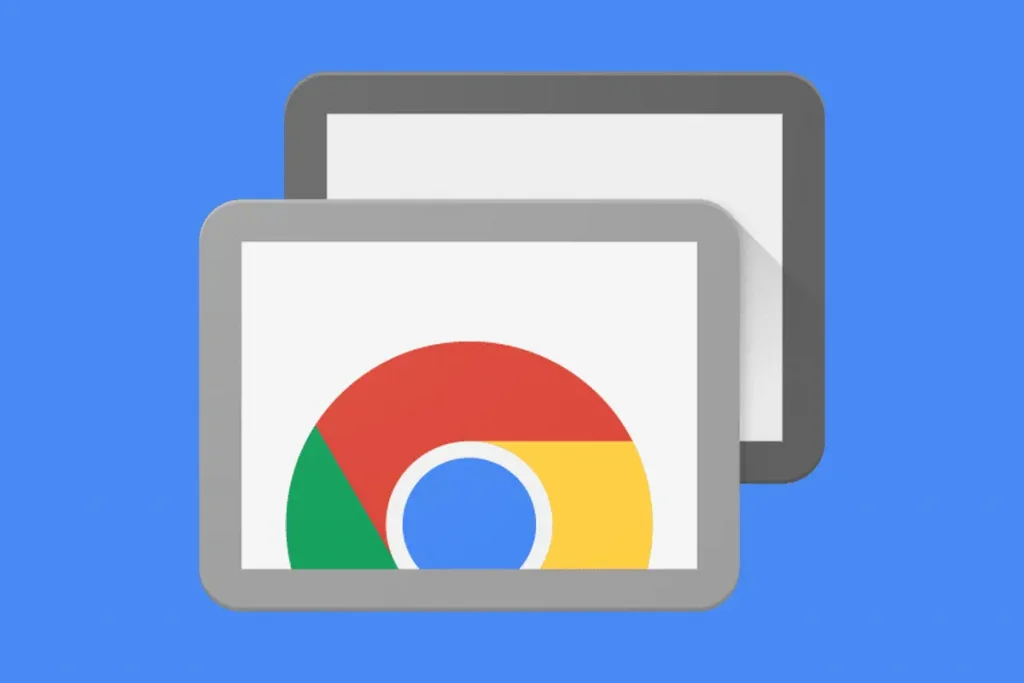
This one is a product of the house of Google & one of the Best free remote desktop software. Chrome Remote Desktop is the more basic software for free remote desktop connections. Still, it gets the job done quite effectively. The only requirement is that both computers, yours (the client) and the computer you’re trying to log in remotely (the host), should have Chrome installed.
This option works via an extension you can install. You will give yourself access to the host by creating an exclusive PIN & you can take control of the host computer by logging into Chrome on the client side.
Moreover, you can access the host even if Chrome isn’t running or they’re not logged into their accounts. However, these functions are a little limited. There are no chat options available in case you need to communicate with someone on the other end & the platform doesn’t support file sharing now.
3. Microsoft Remote Desktop
Microsoft Remote Desktop is like Chromes. It offers basic features that are handy if you are a primary user. Still, it has many limitations that might not make it the best choice for everyone. With the free platform Microsoft offers, you can remotely access Windows PCs from any other Windows computer, mobile device, & Mac.
However, you can’t access a Mac from a Windows PC. With Microsoft Remote Desktop, you can work with any Windows version starting with Windows 7 if they’re running Enterprise, Ultimate, or Professional.
4. RemotePC
RemotePC gives you a lot of value for your money. First-time users can have up to a 50% discount when signing up for their two-year plan. They have a very user-friendly UI (User Interface).
Apart from the affordable pricing, users love the always-on remote access, quick file and folder transfer between Windows & Mac computers, and multiple monitor displays. What is better is that you only need to install RemotePC on the remote computer. You will be able to connect & access the rest of your devices within the browser.
5. TeamViewer
This one is possibly the most well-known among the Best Remote Desktop Software in the market. TeamViewer illustrates itself as a remote access, remote control, & remote support solution.
Let us explain, if you are working from home & trying to support customers and employees within one ordered platform, you can use this one. Some features include sticky notes on remote computers, permanent access to unguarded devices, & secure file sharing. Users are also fond of the built-in video, chat, & audio communication options.
It is free for private, non-commercial use. Commercial plans start at $50.90/month for one seat & one session. A free 14-day commercial trial is also offered.
6. AnyDesk
AnyDesk offers all if you want a simple remote desktop software that doesn’t eat up the CPU. It may not provide as many features as the other remote desktop applications in this list, but it completes the basics exceptionally well. There are features like file transfer, multi-screen support, & view-only mode.
According to the users, AnyDesk offers several helpful features that are lesser known to non-users. As an example, you can swiftly record & view session recordings. You can also find all AnyDesk clients in your local network & all other previously connected devices.
7. UltraVNC
UltraVNC works by installing a server & a viewer on two different computers. You have to install the server on the computer you want to connect to, & the viewer on the computer you want to use as your controller. Installing the server as a system service will always run & you can make connections easily.
Regarding potential hitches, you must change your router settings when using UltraVNC, particularly for port forwarding. Aside from that, the software supports file sharing and transfers, chatting between the server computer & the viewer, and clipboard sharing.
8. ConnectWise Control
ConnectWise Control, previously known as Screenconnect, has gained popularity among many users. This complete feature solution has all your options in a remote desktop solution. Its prominent features include fast connectivity, drag-and-drop file transfer, session window resize, safe mode restart & lockout control.
The ability of this software to run commands & get information for every machine is fantastic. This software comes free for non-commercial home users. ConnectWise Control is powered by industry-level security features, excellent customer support, & remarkable screen-sharing tools.
However, its user interface is a little confusing to beginners. ConnectWise Control Access starts from $30 per month. This lets you connect up to 25 remote devices. If required, more devices can be connected for an additional fee.
Conclusion
Most IT teams face a complicated task in whatever industry you’re in: how can you resolve issues with computers, storage, & networking without getting in the way of other essential works? Whether you’re taking care of an issue with one end user’s computer or investigating a problem affecting the organization, there is a lot of pressure.
If you’re looking for the best remote desktop software to cover all needs, you need to find the solution that works best for your team & your budget. While it’s up to you whether you go for free or commercial products, take the time to learn more about what’s out there.