You may have seen numerous tutorials recorded on a computer, particularly on YouTube channels. But have you ever wondered how to record such videos on your smartphone? Typically, YouTubers use smartphone screen-recording apps to capture this type of video.
YouTubers often rely on screen recording apps for Android and iPhone to capture their screen activity in video format. These apps not only record tutorials but also occasionally record gaming sessions or walk-throughs.
Best Screen Recording Apps
1. AZ Screen Recorder

AZ Screen Recorder can be downloaded for free from the Play Store and is considered one of the best screen recording apps for Android. The app lets you record excellent-quality videos and comes with a feature that allows capturing audio during the recording.
The video recording is exported directly to your phone’s gallery, but the app offers an internal gallery if required. AZ Screen Recorder has an impressive 4.6-star rating on the Play Store, one of the highest ratings among screen recording apps.
2. Vmaker
Vmaker is a versatile screen recording app available for iOS, Mac, and as a Chrome extension, suitable for tutorials, live streams, and meetings. It is user-friendly software.
The application offers multiple recording modes. Based on the user’s choice, the recording mode can be selected. Furthermore, it allows users to record both internal audio (system audio) and external audio (microphone audio).
3. ADV Screen Recorder
ADV Screen Recorder is a very helpful and free screen recorder app for Android with multiple robust functions. It was created to record everything that happens on your screen and audio simultaneously. No root access is required. After granting permissions, you can start or stop recording with a single tap.
You can adjust the video resolution, video bitrate, and video frame rate in settings. While you are recording your Android screen, you can record the front cam too by opening the front and the rear cameras, which display in the corner of the screen and can be dragged to other corners.
What’s more, it is recognized as a popular screen recording app for Android because it provides options to draw, insert text, point, or doodle over the video with your fingers. You need to select a color and customize it.
4. Record it!
It is a highly rated screen recording app for iPhone that lets you capture your screen in HD along with clear audio. It’s perfect for creating tutorials, gameplay videos, or app demonstrations. With its built-in FaceCam feature, you can easily add your reactions or commentary while recording, giving your videos a more personal and engaging touch.
The app also includes essential editing tools such as trimming, filters, and playback speed adjustment, allowing you to polish your recordings before sharing. Once done, you can instantly upload your videos to YouTube or save them to your gallery.
Its clean interface and smooth performance make it an excellent choice for anyone who wants professional-looking screen recordings directly from their iPhone.
5. XRecorder
XRecorder is a fantastic free screen recorder app suitable for capturing screens with a front cam and sound on your Android device. Besides, it lets you take screenshots while recording to capture the moment you want to save instantly with one tap on the Camera icon. With XRecorder, you can capture gameplay with clear video and audio.
After recording, you can trim, adjust speed, add music or text, or annotate; some features require the paid version. If you want to mark something on your screen while recording, you can use the Brush tool.
With this feature, you can write on the screen by choosing a color and text size and draw arrow symbols, circles, and rectangle shapes as per your choice. The drawback is that it has ads in the app.
6. Screen Recorder for iPhone
This is one of the best screen recording apps. Featuring a single-tap record button, it instantly captures your screen upon launching. On the other hand, you can determine the recording quality before starting the screen capture. Easily set resolution from HD (720p) or Full HD (1080p), change the bit rate, and adjust FPS (Frame Rate Per Second).
This excellent iPhone screen recorder goes further than traditional screen capture apps and features multiple video editing tools. Screen Recorder for iPhone includes several video editing tools, such as trimming and filters. It also allows you to increase or decrease the volume and modify the playback speed of your recording.
Read More: 10 Best Screen Recorders for Windows PCs
7. Super Screen Recorder
Super Screen Recorder is a free but highly powerful screen recorder for Android phones. It is an app that exclusively lets users record the screen and adds features to record the audio related to it.
Users also love the recording icons and the simple menu, which offers simple controls that are quite easy to understand and use. It even offers a note tool that allows you to mark areas or highlight things on your screen, whereas recording the screen lets users set free their creativity.
It is popular among Android users for its easy-to-use interface and customization features. The Super Screen Recorder also allows customizations like the resolution, and users can record the video in a preferred resolution up to 1080p. Users can also adjust the bit rate, the FPS, and much more.
Choosing the Best Screen-Recorder Apps
Screen-recording apps have made the lives of live-streamers, gamers, webinar organizers and attendees, and others a lot easier. These screen-capturing apps make recording your screen a modernized, simple procedure and provide you with a video you can share or keep for yourself.
With an array of the best screen recording apps for Androids and iPhones, both free and paid, it’s up to you to determine which one would serve you most. There are a few key factors to consider when deciding which one to choose:
- User-Friendly Interface
- Price
- Editing Capabilities
- Screen-Recording Options
- Sharing Options
- Reviews
- Customer Support
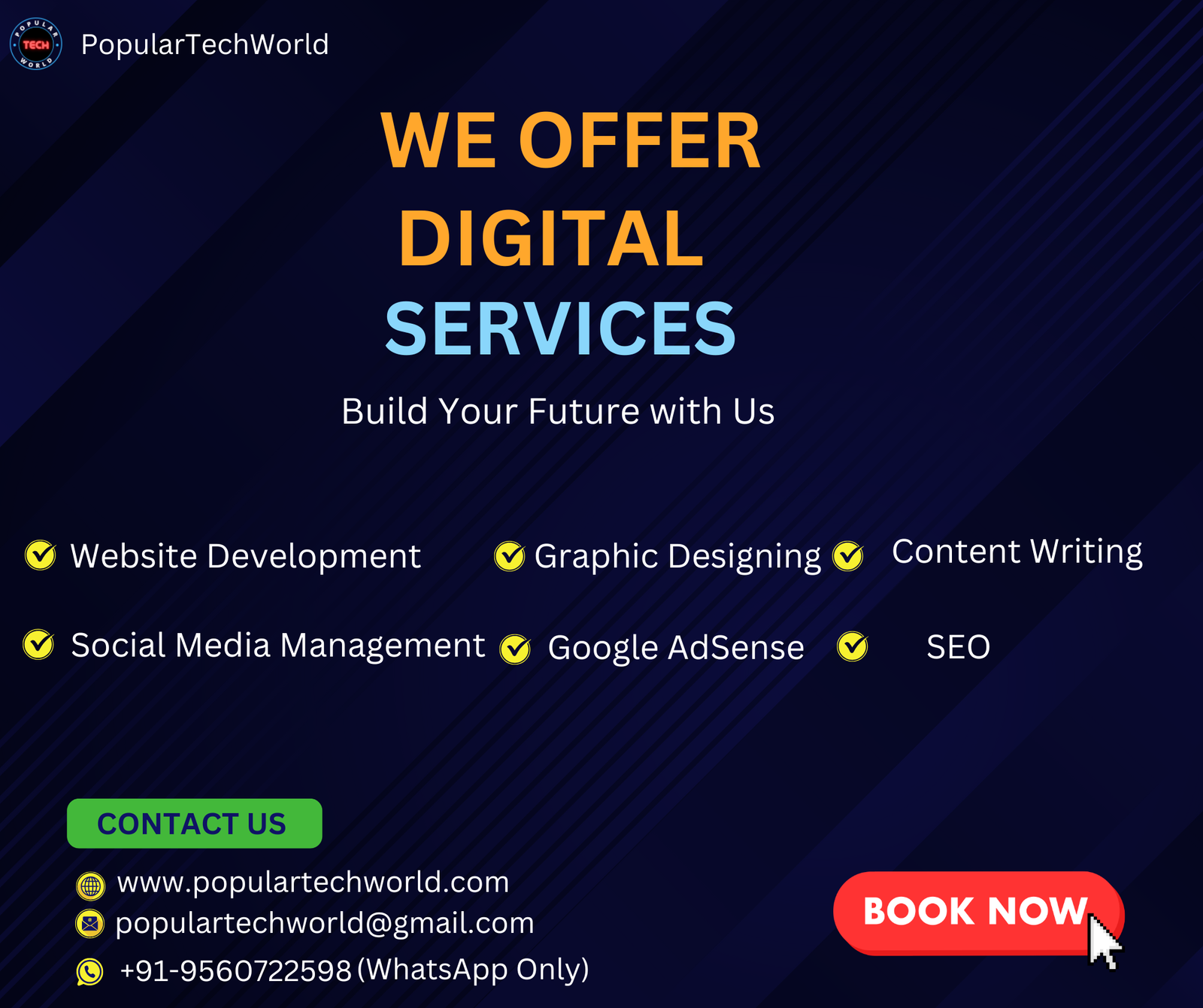
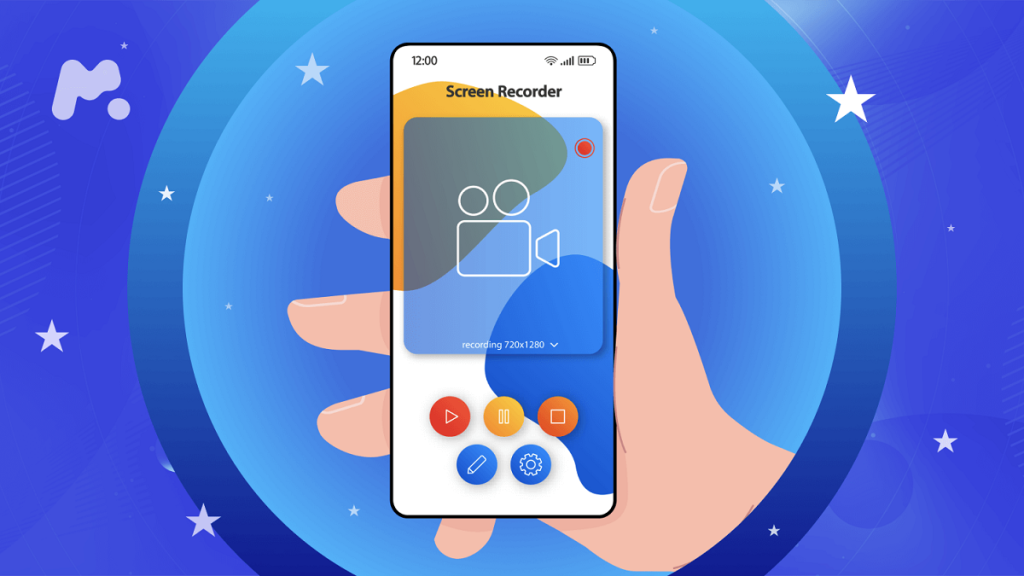





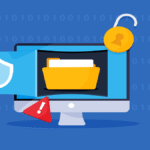
Youre so cool! I dont suppose Ive learn something like this before. So good to search out somebody with some original thoughts on this subject. realy thank you for beginning this up. this web site is one thing that is wanted on the web, someone with a little originality. helpful job for bringing one thing new to the internet!
Wow, thank you so much for such a kind comment! I’m really glad you found the post refreshing and original — that means a lot. I try to bring a fresh perspective to the topic, so it’s great to hear it resonated with you!