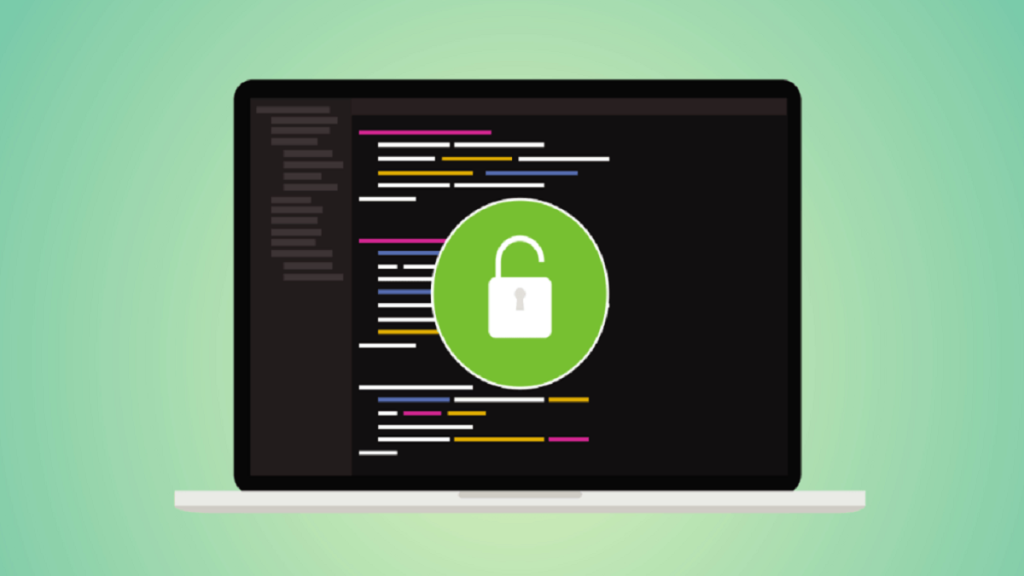What comes to your mind first after getting a new PC? Installing software? An office suite, a media player, some designing & compression software, and some audio & video editing software. The first names that come to your mind associated with those apps are mostly premium ones unless you live dangerously like a lawless pirate. If you don’t want to spend extras on that software, Best Open Source Software is here to save your day.
As the name states, open-source software offers its source code to common users to inspect & even alter. This ensures they are safe & protects privacy, as anyone can identify the flaws in the code. Moreover, these apps are usually preserved by groups of volunteer developers, so they are generally free to use.
Must Have Open Source Software
1. VLC Media Player

You can’t miss this versatile media player if you are talking about the Best Open Source Software for Windows, which is free. It’s one of the best media players available for different platforms like Windows, Linux, Android, macOS, & iOS. Being completely free & open source, this app comes with no intrusive ads, risk of tracking, or spyware.
This media player is truly versatile as it supports hundreds of videos (MKV, MP4, OGG, 3GP, WMV, ASF, AVI, VCD, SVCD, VOB, MFX & many more) & audio formats (MP3, AAC, Real Audio, Alaw/µlaw, AMR (3GPP), MIDI, LPCM & many more). In short, there’s nothing you can’t throw at it that it can’t handle.
2. GIMP
Are you into designing & a little short in the funds to buy the premium software of Adobe? GIMP got your back. We know how expensive Adobe’s software can get & specifically Adobe Photoshop. If you are searching for an open-source & free substitute of Photoshop, then GIMP will come in handy.
Many GIMP users say this tool has features that make it a robust image editor. You can have Photoshop’s almost all basic & advanced features here. It is compatible with many third-party plugins & offers many sophisticated tools.
3. Audacity

This is one of the Best Open-Source Apps for Windows. It’s an excellent software that offers many audio-editing tools. You will be able to record audio from numerous sources, convert audio in different formats, edit audio clips, add desired effects, modify & analyze the frequencies & many more.
In its Spectrogram mode, you can see comprehensive frequency & evaluate the audio in more detail. Just like many other open-source apps, it is also compatible with many third-party plugins. If you want to record audio on your Windows PC & the in-built Sound Recorder is too ordinary for you, you can try this tool. You will be delighted.
4. Rocket Dock
If you want a Mac-like utility dock in your Windows PC, try this free tool named Rocket Dock. It is totally free to download & use. You have the power to customize it as per your choice. The process of customization is simple. Just assign a PNG or ICO icon as per your choice to the placed app or action & you are good to go.
Adding an app, folder, or function is even simpler. You need to drag-&-drop the shortcut, icon or folder on the dock & the work is done. You must ensure that the dock is unlocked. If you need to delete something from the dock, drag it out while it is unlocked. You can even find many animated icons for Rocket Dock on various websites.
Though the developers, Punk Labs, discontinued it after seeing huge demand, they are distributing it again. It is available on many other websites, as well.
5. Notepad++
This is a worthy replacement for the Windows notepad. This is a much more advanced text editor. Many users use Notepad++ to manage their notes & content ideas as it can automatically save all the changes offline, & numbered lines in this Notepad app are exceptionally handy.
While coders generally use it to write codes, most of its attributes help with coding, counting an auto-complete feature based on the context in hand.
6. 7-Zip
7-Zip already has a popular tool in the file archiving area. Almost outshining WinRAR & WinZip, this free & open-source software is becoming an actual & practical solution for compressing & decompressing files & folders. This is a really lightweight software coming with a remarkable algorithm that generates files & folders with a higher compression ratio.
You can create encrypted & password-protected files & folders on your Windows PC with this tool. 7-Zip is compatible with various file formats such as DMG, MSIX, EXE, & many more. Though the UI (User Interface) is a little outdated, still it is quite popular among users.
7. LibreOffice
This is one of the popular & free office suites, just like Microsoft Office, but it’s open-source. If you are reluctant to go for Microsoft Office or its expensive plans, you can enjoy all its utilities in LibreOffice. It offers you all the office software you need, including their substitutes of Excel, Word, Powerpoint, & many more.
All the features of this free software are alternatives to MS Office tools. The support between MS Office & LibreOffice documents is very good. Furthermore, after recent updates, it is coming with a dark mode.
8. Tor Browser
If you want to shake off trackers completely to maintain your anonymity, use this free & open-source browser on Windows PC. It’s one of the Best Open Source Software developed by the Tor project & groups of worldwide developers. This browser runs on an encrypted network protected by a group of volunteers scattered all over the world.
To offer unrestricted internet, it prevents all types of third-party trackers, unwanted ads, recording fingerprint data, etc. The main idea behind the Tor browser is to counter control & supervision on the internet. Tor Browser is available for Android & iOS devices, too.
Some More Open Source Software For Windows
With so many Best Open Source Software available, it is quite impossible to list them all. Here are some more open-source tools you can use:
- ShareX: For taking easy screenshots.
- OBS Studio: For streamers & broadcasters.
- Rufus: For creating a bootable USB.
- Lively Wallpaper: Free live wallpapers for your PC.
- Cider: Worthy Alternative to Apple Music.
- KDE Connect: Free alternative to Phone Link.
- Shotcut: Free option for Adobe Premiere Pro.
- Files: Free file explorer.
- ScreenToGif: Free GIF editor.
- Brave Browser: Open source alternative to standard browsers.
- Bitwarden: Free password managers for Windows PC.
- Blender: Free & open source alternative to Autodesk Maya & Cinema 4D.
- Okular: Free Alternative to Premium PDF Editors.
- Krita: Open source Alternative to Adobe Illustrator & Adobe Animate.
- HandBrake: Free video converter.
- FreeCAD: Free Alternative to AutoCAD.
- Joplin: Open source & free Alternative to OneNote & Evernote.
FAQ
Q: Are these free tools safe to use?
A: Due to their open-source nature, developers worldwide inspect them for security flaws or threats. They are totally safe to use.
Q: How can I download them?
A: Search for them online if you don’t know the developers. Then head to their site to download.
Q: Will I ever be asked for money to use them?
A: They are completely free to use. However, you can donate any amount to developers to support them. It is not compulsory, though.