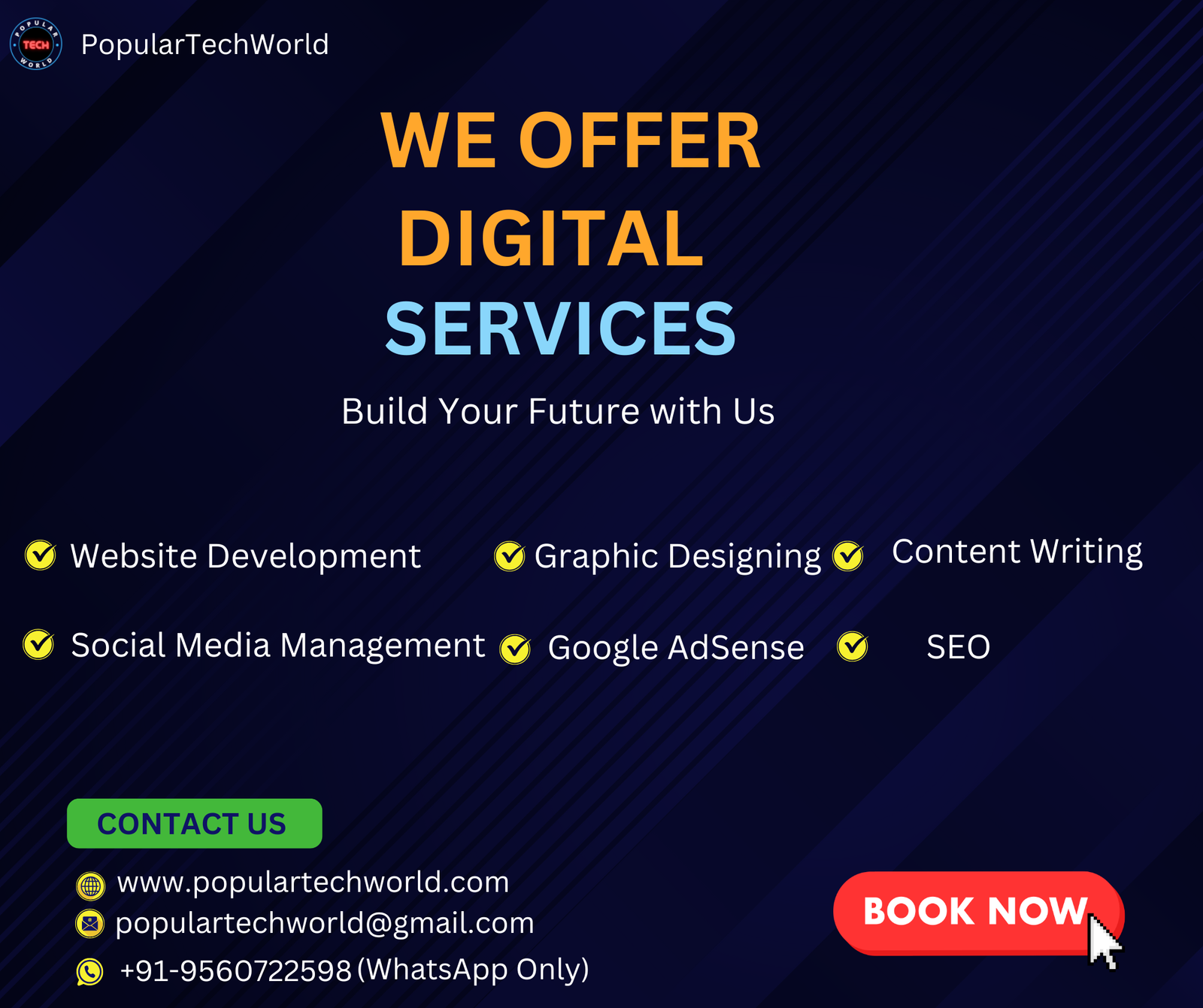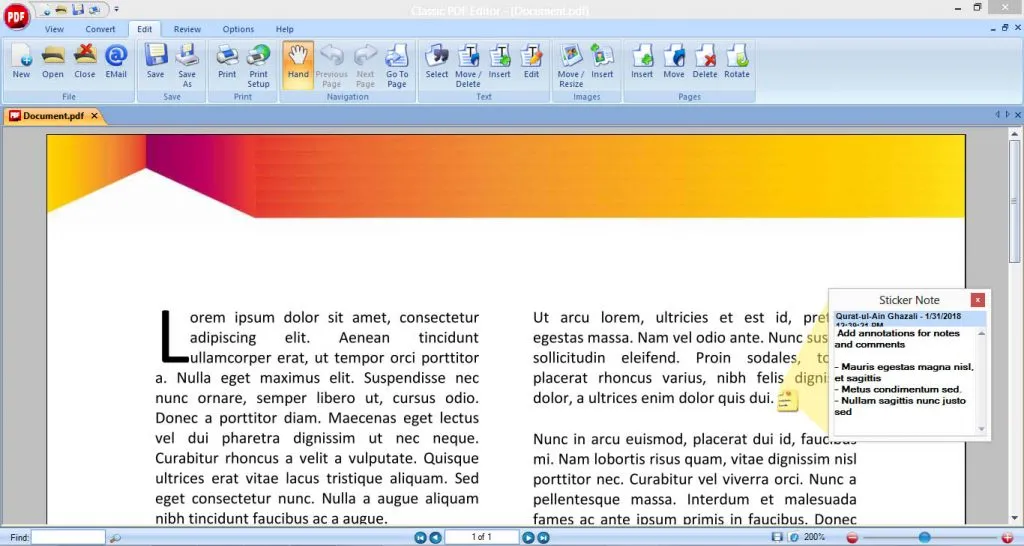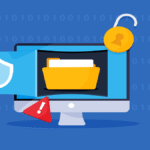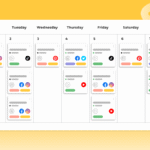The best PDF editor software lets you do even more with PDF files. Though, the real question is which PDF editor is best suited to your requirements and workflow. Despite their appearance, you can modify PDF files in the same way that you can modify a text document with the right software.
The best PDF editors allow you to open almost any PDF file to edit, annotate, sign, or convert it to other formats, including Microsoft Word and Excel. While they are often presented as a complete document, PDF files can be changed and modified. The best PDF editors can also identify text in scanned documents, allow you to edit both text and images, and make annotations.
Top PDF Editor Software
1. Acrobat Pro DC
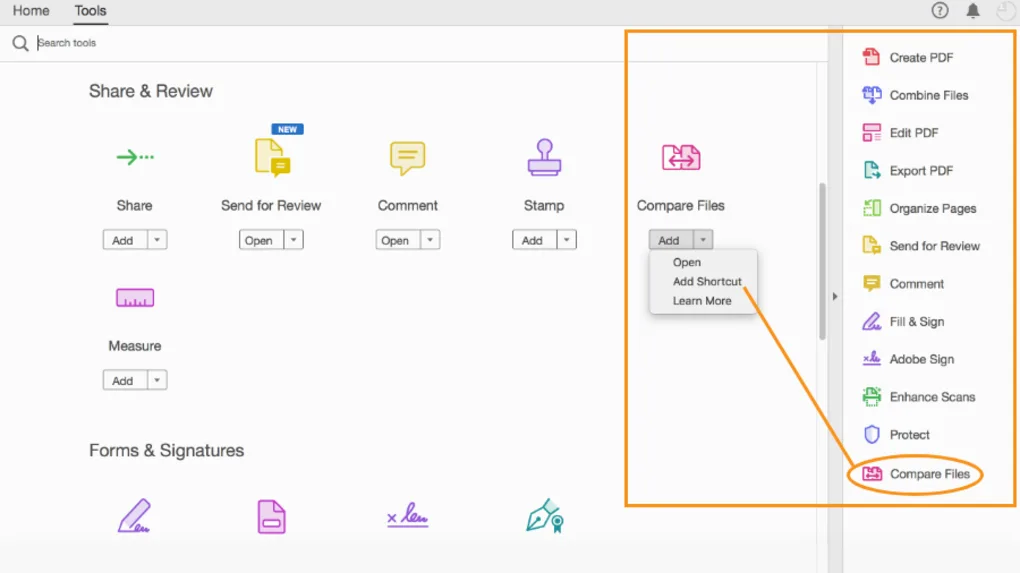
You can expect Adobe Acrobat Pro DC to be excellent because it comes from Adobe, the very birthplace of PDF. This full-service PDF-editing application meets the expectations of users.
Acrobat Pro DC offers a comprehensive set of PDF-editing tools, and it even allows you to edit scanned documents. Acrobat DC’s OCR tool can convert scanned documents to text, which you can then search through and modify.
But Acrobat doesn’t allow you to convert the entire document when you open it. Instead, the software waits for you to start using the Pro DC’s edit tools, identifying and converting the pages as you select them for editing. Changing text in an OCR document is simple, and the results look great. It is also simple to edit images and text in documents you still need to scan.
2. PDFelement
PDFelement is considered one of the best PDF editor software programs for Windows. It is a commendable alternative to Adobe Acrobat, which has been extensively regarded as the industry standard for PDF editing. The good thing is that it includes a free trial with essential editing tools. The paid version offers good value for the money, as it is affordable compared to other paid PDF editors.
It offers many incredible features, including annotating, editing, and converting PDFs to other formats, adding signatures, and filling PDF forms. In fact, this one of the best Windows PDF editors offers you a complete solution to edit PDF files without any trouble.
It can help you edit PDF text, add or remove images, extract images from PDFs, and edit or remove watermarks and backgrounds, among other features. More significantly, it offers you a large cloud storage space (up to 100 GB) from Wondershare Document Cloud.
3. Sejda PDF Editor
Sejda PDF Editor is one of the best free PDF editors that lets you edit the pre-existing text in the PDF without adding some watermark. Most free PDF editors only let you edit the text you add yourself, or they support text editing but then add watermarks all over the document.
This tool can run entirely in your web browser, so it is easy to start working without downloading any software. You can get the desktop version if you want to use it that way.
There are some differences between the online and desktop versions that you should note. For example, the desktop version supports more font types and doesn’t let you add PDF documents by URL or from online storage services like Dropbox, Google Drive, and OneDrive, as some other online editors do.
Another excellent feature is the web combination tool that lets PDF publishers offer a link for their users that they can click to open the file automatically in the editor. Files uploaded are automatically deleted from the Sejda server after two hours.
4. PDFescape
PDFescape is an elemental, web-based PDF-editing and annotation tool you can use for free to work on PDF documents that are smaller than either 10 MB or 100 pages, whichever is greater. PDFescape used to limit users to 50 pages, so the higher limit is a welcome change.
You can upgrade to a premium plan for $36 per year if you need to edit bigger files. There is also an “ultimate” plan, which costs $72 per year. Accessible through any modern web browser, PDFescape provides no OCR capabilities like many other PDF editors do. But PDFescape’s annotation tools are very user-friendly.
You will find a wonderful set of standard annotation tools that can easily add, highlight, and strike through text, insert notes, or mark up the pages of your PDF file. Using the web version’s insert tools, you can add new images and text to the document, white out text, and add web links.
5. PDFelement Pro
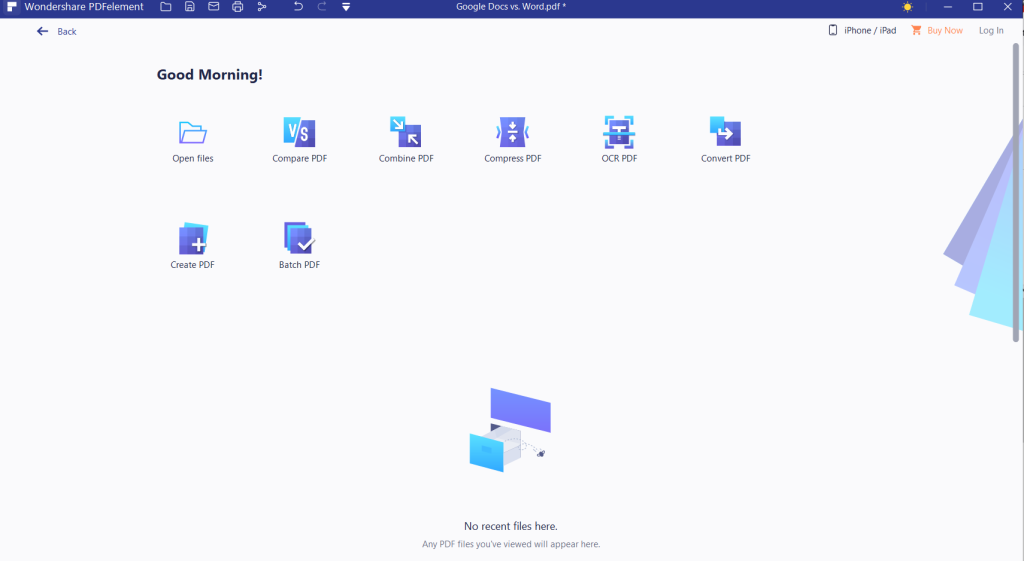
Wondershare’s PDFelement Pro is a full-fledged PDF editor with an OCR tool for identifying scanned text and a standard set of tools. Using those, you can fill in forms, annotate documents, create and add signatures, and edit images in a document.
PDFelement encounters no problem opening anything, including scanned documents, large files, and image-heavy PDFs. Once documents are open, PDFelement Pro provides a reasonably simple interface, with a set of tools on the left side of your document that is easy to understand. Just select a tool, and you can start making changes to the file.
6. Foxit Phantom PDF
This is another capable PDF text editor for Windows systems. Apart from the editing feature, Phantom PDF also offers other functions, like merging and splitting PDF documents, annotating and sharing PDF files, creating PDF forms, and converting PDFs to other file formats.
Additionally, you can add encryption to PDFs, rectify PDFs, and sign PDFs. Foxit PDF Editor offers you a free trial for 14 days. You will have access to the full feature set of the PDF editor during the 14-day trial.
Read More: 9 Advanced Excel AI Tools
7. AbleWord PDF Editor
This PDF reader and editor may not be as famous as other editors, but it still made it on our list as the best free PDF editor for Windows. It is also a word processor, meaning you can edit files as simply as you can with a Word document.
AbleWord allows reformatting images and adding or editing headers and footers and tables, among other helpful features. It also offers spell check and other functions. This is an entirely free PDF editor. Install and use it.
8. Nuance Power PDF Editor
The Nuance Power PDF editor for Windows can alter, annotate, edit, and add encryption to your PDF documents. As another of the best PDF editor software, this PDF editor also offers unique features like voice recognition for notes.
This makes it possible to add notes to your PDF documents by just speaking them instead of typing. They provide a 15-day free trial, allowing full access to this software’s PDF editor features.
How to choose the best PDF editor for you
The first question you should ask yourself when deciding on the best PDF editor software for you is what you plan to do with it. If it is to mark up documents and add digital signatures, PDF annotation software will better cater to your requirements.
As many well-featured PDF annotation software are available for free, you can save some money. To create a PDF, you can use a Word document, web page, or other file format, and you can also convert a PDF to a Word doc or an image.
However, if you are looking for a full-fledged PDF editor that allows you to modify text and create documents, consider what kinds of features you will require for PDF editing. Software with excellent OCR capabilities is expected to cost more, but you can use a free PDF editor if you don’t need OCR. PDF editors are great for altering or adding notes to documents; they are not essential if you want to view and read a PDF.