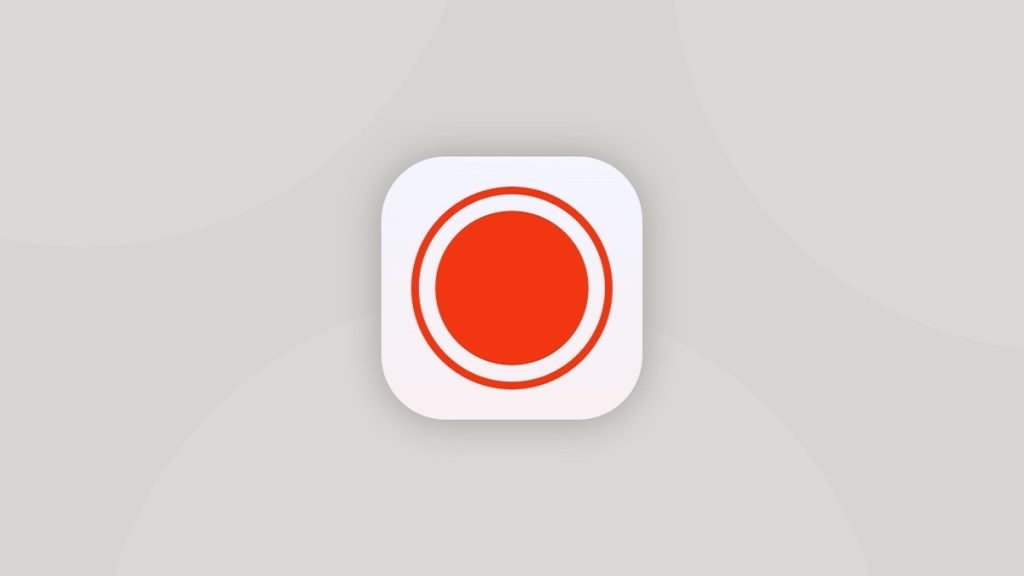A lot of things can happen on one’s smartphone screen. You may be searching for some Best Screen Recording Apps in Google Play or streaming videos, gaming, or playing a nice game & need to record & share with someone or upload a video tutorial on how to tweak your phone. At times like these, one needs a screen-recording app.
Many new Android launchers, like MIUI, Oxygen OS, OneUI, etc., have started to provide a built-in screen recorder app. If anyone is unsatisfied with that native screen recorder & wants to try something new, Android allows installing third-party screen recording apps from the Google Play Store.
Best Screen Recording Apps
1. Screen Recorder
With the name stating its application, this screen recorder application is gaining huge popularity. This screen recorder is recommended for most people for being very simple & easy UI (User Interface) & free of ads. With a click of a button to start recording & a widget bar to control the other actions.
The Application has the ability to record in HD Quality at a maximum of 60fps (Frames Per Second), offers support for in-built audio recording & has the option to switch over to the microphone.
The apps also let users add logos, pictures, & text & even add a face camera. The Application also provides tools like Video Trimmer, Note Maker & many more. Totally free, this is undoubtedly one of the Best Screen Recording Apps.
2. AZ Screen Recorder

AZ Screen Recorder is one of the Top Screen Recorder Apps For Android. It offers much customizability & will let you determine settings like resolution choices (ranging from 240p to 1080p), bitrate settings, frame rates (can go up to 60FPS), & many more. Moreover, it can record both external & system audio, & it also offers countdown support for delayed capture.
Apart from these, one can create a time-lapse video of your phone screen –from 1/3rd speed up to 3x speed. You can configure various ways to stop the recording in the app settings, such as shaking the phone or switching the screen off.
We also get features like joining videos, replacing the audio in the recording with other audio, adding text & images to videos, exporting it in GIF (Graphic Interchange Format), etc.
3. InShot Screen Recorder
InShot is a very famous & popular developer on Google Play for their video apps. Their screen recorder app is among the most popular ones. It works for any task, from recording tutorial videos to recording video game walk-throughs. The app also offers features like system audio recording, a lightweight video editor to produce attractive videos, & it doesn’t leave a watermark.
It works well when it comes to recording phone screens. New versions of Android offers a screen recorder now, but this one offers some extras that the native screen recorder lacks. There is a subscription service if someone wants to have some more features.
4. XRecorder
XRecorder is yet another popular and feature-rich screen recording app for Android. It offers seamless controls that are quite user-friendly. The app comes with a paint tool, which allows users to mark areas on their screen when recording. This unique feature makes it one of the Best Screen Recording Apps. If you want, you can include the front camera along with the screen capture.
It provides you the complete control over the recording quality. If you want smaller video files, you can record video at a lesser resolution & bitrate. You can also record it as high as FHD & 60FPS. There is support for several audio sources, too. Those who are looking for more customizability can check this app.
5. Super Screen Recorder
A completely free but highly robust screen recorder for Android Devices, this app exclusively lets users record the screen & adds options to record the audio linked to it. Users also love the recording icons & the simple menu, which provides simple controls that are very easy to understand & use.
It even features a note tool that allows you to mark areas or annotate the recordings on your screen while recording the screen letting users set free their creativity. These robust features make it one of the user’s favorite & one of the easiest screen recorder apps for Android devices.
The Super Screen Recorder also supports customizations such as the resolution, & users can record the video from 240p & go as high as FHD. Users can also change the bit rate, the FPS & much more.
6. Mobizen Screen Recorder
This one also provides many excellent features that make it a worthy alternative to recording Android phone screens. With this app, you can select any resolution from 240p to 1080p, bit rate from 0.5 Mbps to 12 Mbps (Megabits per Second), & frame rate from 5 FPS to 60 FPS (Frames Per Second).
It is also well-equipped with features like a video editor, touch recording, countdown times, & face cam. The app features a Clean Recording mode that produces a recording without any watermark or timer. When this mode is off, you can substitute the app’s watermark with a personal one. Furthermore, you can watch the recording duration & track the time.
Although most of the features of this app are free, you can see ads within this app. You can remove these ads by upgrading to the premium version.
7. Vidma Screen Recorder
With this app, you can get a lot of advanced options for free. The free version of the app provides custom resolution up to FHD (1080p), a custom bit rate, a countdown timer of 10 seconds, & the feature to include both systems audio & audio from the external microphone.
You can also have advanced features, such as shaking your device to stop the recording, snoozing the continuing notification, showing touches, customized timer, presets, & many more.
Just install the app & start recording the screen without needing customization & grant numerous permissions. If you are looking for an easy & free screen recording app for Android, this app is a suitable choice.
8. Apowersoft Screen Recorder

Apowersoft is one of the few screen recorder apps that allows you to record at a 1440p resolution. The lowest resolution is 360p compared to 240p, offered by most other screen recorder apps. With this app, you can select a bit rate from 1 Mbps to 12 Mbps (Mega Bits Per Second) & frame rate from 24 FPS to 60 FPS (Frames Per Second).
The recordings can be specified with a predefined name in the app settings to make them easier to find in the phone’s storage. To reduce the burden in your video, you can also modify the size of the floating icon.
The app also allows you to capture touch gestures. The Apowersoft screen recorder doesn’t have an essential feature, & that could be a downside. You can’t record system audio on Android 10 & above.
Why Screen Recorder Apps Are Being Popular Nowadays?
With ever-changing technology, our hobbies, requirements & likes are also changing. In the earlier days, black & white keypad mobiles were not too complex. It the rise of Android, phones became more feature-full & complex. We use our phones for more than just receiving & making calls or receiving & sending text messages. We play games, stream videos, edit photos & videos & do much more with our devices.
Maybe some novice user is trying to understand a new feature in the device, or maybe some gamer got stuck in a mobile game level where they need help finding a way out. They will resort to some tutorial videos. Those videos are made with some Best Screen Recording Apps. You will find many channels that focus on mobile troubleshooting. No wonder screen recorder apps are gaining such huge popularity.
FAQ
Q: Can I use an in-built screen recorder to record my phone screen?
A: Of course, you can, but they will provide only the basic feature. To get more features, you must use some Best Screen Recording Apps.
Q: Are these apps free?
A: Most of them are free. Some offer limited functionalities in the free version. To get more, you need to buy the premium version.
Q: I installed a screen recorder app, but ads pop up whenever I try to use it; what should I do?
A: This happens when you install an app with an in-app purchase. To get rid of the ads, you need to buy them.
Q: After installing the screen recorder app, my phone’s storage is running low; what to do?
A: If you have recorded too many high-resolution videos, it consumes a lot of storage. Invest in a bigger SD card & move those recordings there.