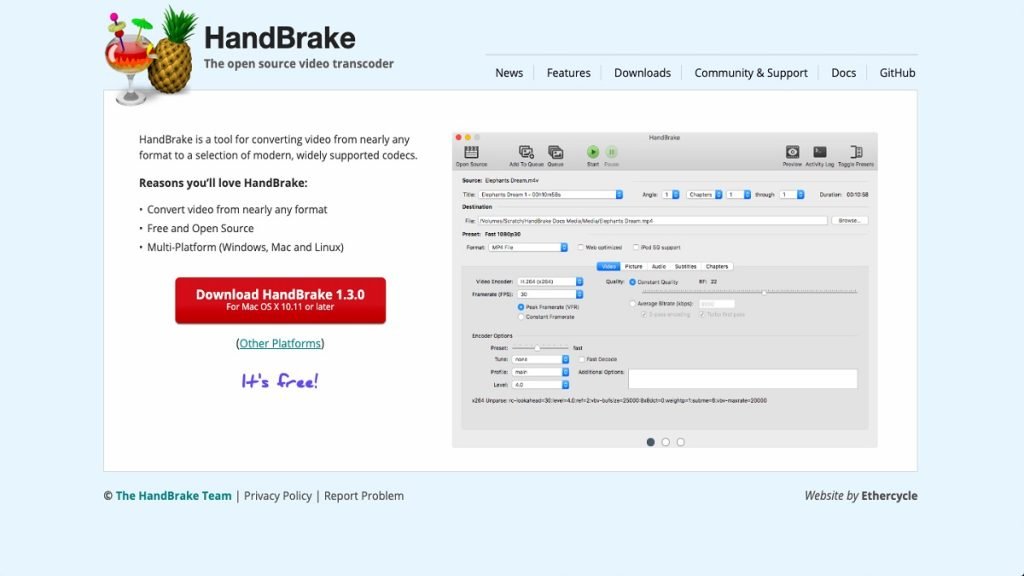If you are a video editor or someone who has to work with video files, you know how much space a simple 5-minute Full HD video could take in your storage. Be it uploading videos on video streaming sites like YouTube or social media platforms like Facebook and Instagram, or if you want to keep a backup of a video file on your hard disk, you need the Best Video Compression Software to compress video without compromising their quality.
There are many video compressor software available on the internet, and all of them boast about their unique features & that they will compress the video by not damaging its quality, though only some of them actually work.
Best Video Compression Software
1. VLC Media Player

VLC media player is a cross-platform media player on Mac, Windows, & Linux that can do more than play videos & music. It can also work as one of the Best Video Compression Software for reducing the file size of video files like MP4, AVI, MKV, & MOV videos. This feature of VLC has yet to be discovered by some.
On the positive side, this full-featured media player offers ready-made options, like H.265 + MP3, H.264 + AAC, & you are free to decide the desired video codec, audio codec, frame rate, bitrate, & determine other properties.
However, the compressed videos sometimes encounter A/V out-of-sync & black screen issues. Too many vital features are hidden in the menu, making it one of the most sophisticated & reliable video compression software.
2. VideoProc
VideoProc is not just video compression software but a complete software to produce your videos professionally. It is the product from the house of a leading Software company – Digiarty Software. The company is famous for selling more than 180 million software units across more than 180 countries, which is a significant achievement for any trusted brand.
This software can compress videos (up to 8K resolution) & size off up to 90% of the original size in lossless quality. Since compressing a video is a slow process, you may want to cut, crop, or edit some pointless parts, making the video lengthy. VideoProc offers you the functionality to edit your videos & select from various Video Codec s that aren’t available in many free video compression tools.
3. Handbrake

Handbrake is an open-source video compression tool & one of the best Free Video Compressor Software for PC. It does not provide the functionality to compress videos online; it works only on computers.
Using this software, you can compress videos in various formats. It will compress the video without compromising its quality. It offers built-in device presets, using which you can start compressing by selecting a profile that is most favorable for your device. You can use the universal format to compress your videos to the highest quality.
4. Shutter Encoder
Shutter Encoder is a robust & feature-packed video converter & compression tool created by a group of ardent video editors. While there isn’t a button particularly created for video compression jobs, users can minimize MP4 to the desired size with settings options for resolution, bitrate, file size, resolution, & many more.
The range of this free video compression tool’s input & output formats is very remarkable, including advanced codecs like AV1, HEVC, VP9, & GoPro CineForm. The interface may seem daunting for beginners, but it’s worth the time spent learning it.
5. Wondershare UniConverter
UniConverter by Wondershare is one of the best video compression software for Windows & Mac. The UniConverter lets you compress video without any significant quality loss. Also, you can edit videos with it & render the files for the final outcome. It offers swift conversion, & you can directly compress videos from YouTube too.
Like many other software, you can effortlessly edit videos in standard formats. If you try converting files up to 100MB to a smaller version, the free version is good enough for that. To compress anything more than 100MB, you must buy the paid version.
6. Any Video Converter
This one is a popular video conversion & compression tool which helps you to compress & convert videos with no trouble. You just need to drag & drop the file that you are trying to compress, select the compression parameters, & start it.
Besides compressing videos, you can convert videos to different formats, download from platforms like YouTube, Netflix, & many more. The free version offers you the functionality to compress in more than 100 video formats and convert into more than 160 video formats with total lossless quality. It is also compatible with NVIDIA NVENC powered encoding along with perfect 4K video downloading.
7. Filmora Video Converter
Filmora is one of the most potent & famous video editing software for Windows & Mac. Though it is more famous for its Mac version, you can easily edit & compress videos on Filmora in Windows.
It supports more than twelve formats to compress videos, including all the usual formats. This is sufficient for any regular project. The editor offers a complete package to manage all your editing requirements with competence. Using this software, you can generate video outputs in more than 20 video formats. This is more competent than any other average video compressor software & platform.
8. Windows Movie Maker
This last name may come as a surprise. Still, Windows Movie Maker is known for having limited abilities regardless you are using it as a video editor or a video compression tool. It can’t compress advanced codecs like AV1, VP8/VP9, HEVC, & many recent video formats. Whether you upload the MKV, AVI, MOV, or other files, you’ll only get H.264 MP4 or WMV files after compression.
However, this one still made the list because it comes pre-installed on every Windows 7 PC & used to be one of the most famous & fitting free MP4 file compressors. You can take advantage of the GPU (Graphics Processing Unit) acceleration technology to accelerate the video compression procedure.
What Is The Best Format To Compress A Video?
It entirely depends on what you wish to do with the output video. For instance, if you compress the video using the Best Video Compression Software because you want to upload it online, then web-friendly formats such as MP4, MKV, FLV, & WMV are suggested.
If you are trying to compress a 4K MP4 video, you can choose codecs like HEVC H.265 or AV1. They offer a better compression ratio at the same quality level.
FAQ
Q: How does Best Video Compression Software work?
A: A video compressor will consider the amount of pixels in a single frame of video & compresses the video by grouping similar pixels together to make a larger block. A compressed video will have less information because of the grouping of pixels.
Q: How many kinds of video compression methods are there?
A: There are two methods of video compression, Lossy & Lossless compression.
Q: What are the differences between Lossy & Lossless compression?
A: Lossless compression lets compression of data by properly rebuilding the original data. Alternatively, lossy compression is done to the extent that the original data becomes impossible to obtain.