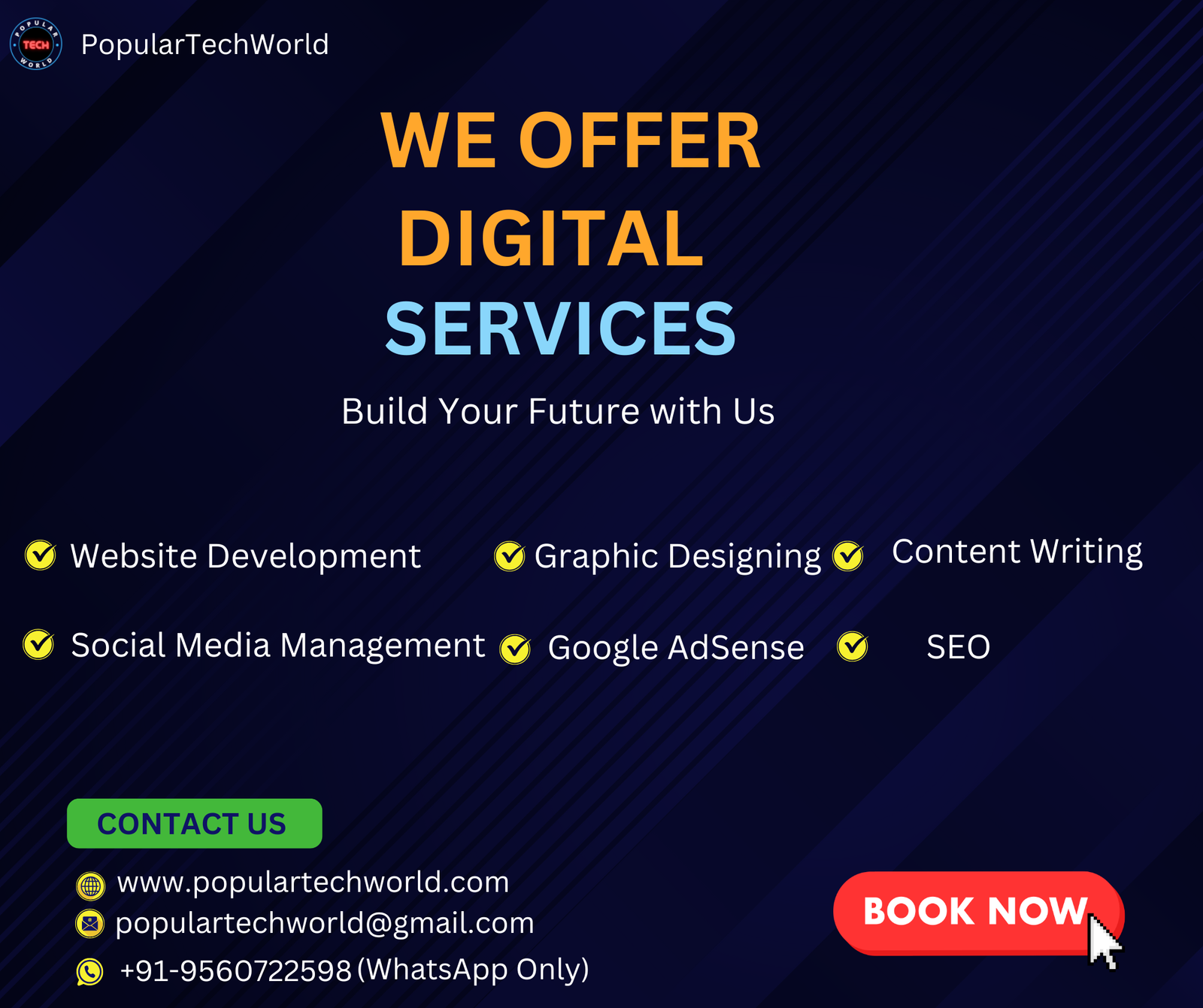Comparing hardware specs and performance is simple and straightforward, thanks to the finest PC Benchmark Software. This is particularly helpful if you plan to purchase a new PC or update your current one since it lets you compare hardware parts and their features, including CPUs.
Best PC Benchmark Software often assesses three main parameters: voltage, clock speeds, and temperatures. It analyzes the visible frames per second and compares them to these elements to determine the overall performance of your desktop.
Running the appropriate benchmarks may help you evaluate your desktop’s overall productivity, spot hardware issues, and even overclock your system for the best possible performance.
Top Benchmark Software
1. HWMonitor

HWMonitor promotes itself as a hardware monitoring solution rather than a PC Benchmark Software. But more than any other category of tools, gamers use it. The program’s user interface is simple and displays information about your computer’s voltage, power consumption, temperature, clock speeds, and fan speeds.
HWMonitor is quite useful if you’re trying to figure out why your desktop is becoming hot. High temperatures are one of the most common reasons for recurrent shutdowns. By tracking the temperatures of your CPU and GPU under different loads and situations, HWMonitor may help you identify the issue.
Features:
- System Information.
- CPU temperature.
- Hardware Monitoring.
- Temperature Monitoring.
- API.
- Customization.
- Mobile Support.
Pricing:
- Free trial available.
- Pro: $22.40.
2. Geekbench
Geekbench is a relatively simple yet immensely powerful application that enables cross-platform testing to aid in making comparisons across various CPUs, gadgets, and operating systems.
You may use their “computer benchmark” to see if your computer can do demanding tasks like gaming, video editing, and picture processing. It tests your GPU, and now that Vulkan support is available, you can use the cross-platform graphics and computing API.
Additionally, thanks to this tool’s CPU testing, you may assess your performance in several novel applications, such as machine learning and augmented reality (AR). Not to mention, it places a lot of emphasis on your CPU’s single-core and multi-core capabilities.
Features:
- CPU Benchmark.
- GPU Compute Benchmark.
- Online Results.
- Offline Results.
- Standalone Mode.
- Benchmark Automation.
Pricing:
- Free version available.
- Geekbench 6 Pro: $99/user.
3. 3DMark
When it comes to testing the gaming performance of your PC, 3DMark is one of the Best PC Benchmark Software. The package contains several gaming benchmarks with names you’re probably familiar with, like Port Royal (ray tracing), Time Spy (DX12), and 3DMark Fire Strike (an earlier DX11 test).
These tests will give you a score and allow you to compare it to other PCs using similar (or different) hardware components. This will enable you to see how well you stack up against other 3DMark users and determine whether your system needs to be tuned.
Additionally, 3DMark provides you with some predicted frame rate performance numbers for several well-known titles.
Features:
- DirectX Raytracing feature test.
- Mesh Shader feature test.
- NVIDIA DLSS feature test.
- Custom benchmark settings.
- Game performance estimates.
- Install tests independently.
- Skip demo option.
- Save results offline.
Pricing:
- For iOS and Android: Free.
- For Windows: $34.99.
4. Novabench
Novabench, a free PC Benchmark Software, finishes the test in only a few minutes and provides reliable findings that thoroughly evaluate your system’s CPU, GPU, RAM, and disk.
They effortlessly provide the facts you want to assess the performance of your PC thanks to their comparison tools and large results database. You can contrast the findings online and see any issues straight immediately. When you have the conclusions, you may focus on the areas that still need attention to bring your computer up to par.
Features:
- Cross-platform benchmark suite.
- Temperature, Power & Battery test.
- Stress Test.
- Bottleneck Test.
- Novabench Command-line.
- Novabench Portable.
- Offline mode / private profile.
- Advanced comparison.
Pricing:
- Basic: Free.
- Novabench Plus: $35/ year.
- Novabench Pro: $35/ user/ year.
5. UserBenchmark
To assist you in choosing the finest hardware for your requirements, UserBenchmark provides a free all-in-one suite that can benchmark your CPU, GPU, SSD, HDD, RAM, and even USB. A group of developers created the program as a side project rather than as a service for a company.
It generates a ton of data and the hardware’s net score and makes recommendations on how to boost performance. You can identify the area of your desktop where performance is lacking since every piece of hardware is given a specific grade depending on how well it performed in the tests.
However, users should be aware of several disputes surrounding this program. The team has received harsh criticism for its frequent personal assaults on tech journalists, and the benchmarks themselves have been accused of being rigged to favor one hardware manufacturer over another.
Features:
- RAM testing.
- Render tests.
- Benchmark.
- Game Benchmarking.
- GPU Testing.
- Hard Disk Benchmark Tool.
Pricing: Free.
6. Cinebench
CineBench includes everything you need to assess your CPU and GPU performance thoroughly. The free app rates your rig’s performance using picture rendering jobs and is accessible on most systems.
Using tests that produce 4D images, Cinebench rates the speed of the CPU and OpenGL. It is beneficial for high-end systems beyond standard benchmarking tools’ capabilities. It has reports for content development professionals that are useful and based on actual performance.
The finest feature of Cinebench’s thorough 4D rendering test is that it utilizes every core of your CPU, pushing it to the hardware’s absolute limits. The product is quite helpful when attempting to create a high-end computer and seeking advice on which components to utilize.
Features:
- Evaluate CPU rendering performance.
- GPU performance assessment.
- User friendly.
- RAM testing.
- Cross-platform test suite.
- Measures multiple CPU cores.
Pricing: Free.
7. MSI Afterburner

Anyone who wishes to overclock their graphics card should have MSI Afterburner, one of the Best PC Benchmark Software. Although it is entirely GPU-centric and does not support CPUs, the level of customization it offers is what makes it exceptional.
Any GPU may be used with MSI Afterburner, independent of the manufacturer. It provides comprehensive technical details for your graphics card and complete control over your GPU, including settings for fan speed, voltage, and clock speed. An FPS counter that allows you to track your GPU performance in real-time is also included in the app.
A free tool is MSI Afterburner. It is the only tool you will need if you seek industry-standard software to overclock your GPU securely.
Features:
- Overclock MSI graphics card safely.
- Monitor graphics card’s temperatures and clock speeds.
- CPU & RAM monitoring.
- HDD/SSD analysis.
- Fan speed control.
- Support for Nvidia and AMD graphics cards.
- FPS overlay.
- Control the clock and RAM speed.
- FPS counter.
Pricing: Free.
8. PassMark
The performance test from PassMark is accessible on PC, Linux, macOS, Android, and IOS. With this tool, you may make extensive performance comparisons between your PC and other devices.
It also makes it simple to determine what effect hardware upgrades and settings changes have on your machine. This is particularly helpful if you need to know what caused your PC to speed up or slow down. This program provides a “PassMark Rating” after each test so you can quickly see where your machine sits regarding its performance requirements.
Features:
- Fast.
- User-friendly.
- Identify RAM type.
- Cross-platform device speed testing.
- Compare your PC’s performance against that of other comparable machines worldwide.
- Analyze the impact of hardware upgrades and settings changes.
- 2D and 3D graphics test.
- CPU test.
- HDD test.
- RAM test.
- Visualized physics.
- Networking.
Pricing:
- Free trial available.
- Purchase: $29.
- Upgrade: $17.40.
- Extended support: $13.50.
Which Tool is Best for You?
When choosing which PC Benchmark Software to use, take into account your actual demands first. Free platforms often only provide simple choices, so if you want complex features, you can discover that a premium platform is far more valuable.
Your decision may also depend on whether you just want to learn more about your hardware possibilities or if you need to benchmark certain parts of your hardware for work.
FAQ
Q: Can I decide which game to install using PC Benchmark Software?
A: If you have a clear idea of your PC’s capability and know the minimum system requirement of games, it will be easy for you to decide.
Q: Can I use ‘DxDiag’ to monitor my PC?
A: By running the ‘DxDiag’ command, you will see the audio-visual capabilities of your PC. But you can’t see the performance of your PC in real-time.
Q: Can I use PC Benchmark Software for free?
A: Most options mentioned here are free to download and use.