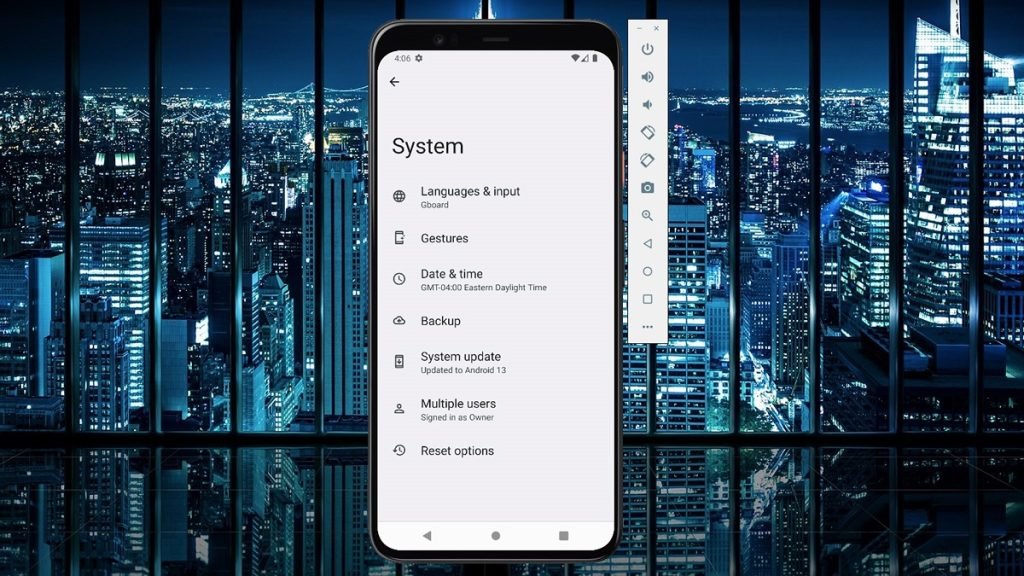Are you tired of playing a high graphics game like Asphalt 9: Legends or Black Desert Mobile on 6.5 inches mobile screen? Wished you could have a better look at those graphics on your computer screen or searched PC versions of games like Metal Madness, Left to Survive, or Bright Memory. Worry no more; Best Android Emulator for Windows are here to help you.
Android emulators are becoming popular. Playing mobile games on your PC provides a lot of advantages. You have the freedom to use your mouse & keyboard for controls, & you can play those games without draining your phone’s battery. Productive people can take advantage of mobile apps for the same reason. Emulating an Android device on a computer is a lot easier than before.
Best Android Emulator for Windows
1. BlueStacks

Many users know BlueStacks to be one of the Best Android Emulators for Windows in the market, & that is for a good reason. Besides running on both Windows & Mac platforms, this emulator has many features to develop the gamers’ experience.
Its most popular features of this emulator are the capability of Keymapping to create customized control methods, the Instance Manager by which you can make several instances of the emulator & run numerous games simultaneously, & features like Eco Mode, which help to decrease resource consumption while running the heaviest games.
It’s also one of the safest emulators in the market with certified GDPR (General Data Protection Regulation) compliance — assuring the safety of your data.
2. Android Studio
Many app developers consider this one as their best option. Theoretically, Android Studio is an IDE (Integrated Development Environment). It offers an emulator via the Android Virtual Device function. You can create mostly any device you wish to test your app. Standard users can also use this as an emulator, & the performance is remarkable once you get through the setup.
Set-up is a bit complicated initially, & using everything may need some days of learning. After that, this is an outstanding overall product. Many developers use it to develop & test apps you use daily.
It’s also one of the few emulators that can run the latest versions of Android. It comes with the in-built Play Store, but you have to create an AVD (Android Virtual Device) with the Play Store icon to use it.
3. LDPlayer
If you are searching for Top Android Emulator for Windows optimized for gaming, consider this newer option in the market, LDPlayer. It is comparatively new, but LDPlayer has quickly gained popularity because of its great performance.
The newest version of LDPlayer – LDPlayer 9 is based on Android 9 Pie to run popular Android games like Genshin Impact, Blue Archive, & many more. Apart from Google Play Store, there is also an in-build app store for games & they run very well on LDPlayer. To improve your gaming performance, you can take advantage of Virtualization Technology from the Settings option.
4. MeMU Play
MeMU Play is one of the older emulators on the market. Continuous development has kept it significant all these years & it’s one of the better Android emulators out there. It runs Android Nougat (7.1.2) as per the settings menu, so it’s a comparatively older version of Android. Installation is comparatively quick & effortless, so that’s another bonus point.
MeMU Play also offers a few neat advantages. It has a natively built capability to run several apps if you like. A keymap feature allows you to bind your mouse & keyboard to mobile games for easier operation. One of the users’ favorites is the capability to share files between the platform & Windows using the shared download folder.
5. Nox Player
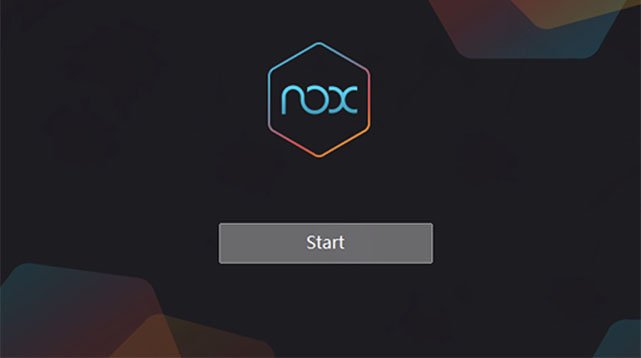
If you are looking for an Android emulator for Windows that offers many features besides gaming, Nox Player can be a perfect choice. It comes preloaded with a collection of features.
Gameplay optimizations, controller support, the capability to adjust the Android device’s build and prop, & a user-friendly interface are some aspects where Nox Player outshines other Android emulators on Windows.
It is based on Android 9 (Android Pie) & its multi-instance management feature makes playing multiple games at once a piece of cake. But one factor where Nox Player really beats other emulators is the ability to get root access.
6. PrimeOS
Technically speaking, PrimeOS is not an Android emulator by itself, but an Android OS that can run impeccably on any Windows PC controlling the real power of CPU (Central Processing Unit) & GPU (Graphics Processing Unit). Mainly, if you are into Android gaming, this virtual device is a much better alternative than installing an emulator.
It runs directly on the hardware without binary translation. Moreover, you can use keyboard mapping to play your favorite Android games on PrimeOS. You can think of PrimeOS as a substitute for the Android x86 project.
Read More: 9 Screen-Sharing Apps for Android
7. Windows 11
One of the prominent features of Windows 11 is its capability to run Android apps. It uses virtualization like all other emulators, but Microsoft has packed the tools for it natively in Windows 11’s settings. All you need to do is go to the Microsoft Store, download & install the Amazon Appstore, & Windows 11 will display a tutorial to help you with the rest.
Amazon Appstore is a decent place to download apps, but it can’t outclass Google Play. You can still get some popular apps there. They all work just fine, but there is a hope functionality will improve over time.
The best feature about this is that it doesn’t need any complicated installations or downloads. You download & install the Amazon Appstore, open it, & run your apps straight from it.
8. GameLoop
GameLoop is exclusively built for gamers. It’s actually developed by Tencent, developers of numerous popular mobile games like PUBG, Mobile & Avengers, and The Ultimate Hero. The installation process is simple, so you can start working on this in just a few minutes.
Once installed, you can play several games or use several apps. Test of TikTok, Call of Duty: Mobile, & a few other titles worked fine. GameLoop doesn’t come with the Google Play store, but it downloads the relevant data & files if you download something.
9. Bliss OS
Bliss OS has come a long way since its release in 20202. It’s one of the Best Android Emulator for Windows. You can use it in 3 different ways. The first option is a live boot alternative where you boot it off a flash drive. The second option is installing it as a partition on your computer & go directly into Bliss OS. The last option is you can install it via a virtual machine.
The stable version of Bliss OS runs Android 9 (Android Pie) as of its release. Android 11 is in progress & Android 12 is also expected to be released. That’s newer than nearly all of the emulators on this list.
What Happened To Older Android Emulator for Windows?
There are several Best Android Emulator for Windows. Yet, many of the earlier Emulators don’t exist now. Here’s why:
Leapdroid was bought by Google & doesn’t operate.
AMIDuOS closed its business officially on March 7th, 2018.
Andy started using questionable development tactics, counting alleged crypto mining without user permission.
Droid4x was one of the best options. However, it has yet to be actively updated, thus losing popularity.
KoPlayer was a wonderful choice for gamers. However, the website went down. It has been quite a long time since the site went down, so users assume development has ceased.
YouWave was a popular choice and has been discontinued. Their official website is inoperative.
Remix OS was suspended in 2017.
Phoenix OS was also based on Remix OS. Hence, discontinued.
ARChon, a tool for Chrome that lets you run Android apps, was withdrawn.
FAQ
Q: How do these Android Emulators Work?
A: These Android Emulators work based on platform virtualization for both hardware & software. The AVD manager (Android Virtual Device) lets you set up & determine the configurations.
Q: What is the price of the Best Android Emulator for Windows?
A: All of them are free to use.
Q: What type of configuration must I have to run these Emulators?
A: You can run these emulators if your PC has 64-bit windows, a minimum of 2GB of RAM & updated graphics driver. Intel processors are the best to run these emulators.