Productivity is an essential skill that helps you complete tasks and achieve success. While building strong productivity habits takes time, using the best Windows 11 productivity apps can help you work more efficiently.
It’s not hard to spend your entire day being busy without actually being productive. You can find something to do, but that doesn’t mean it’s always the most meaningful or important task. Several factors influence productivity, such as energy, focus, and organization. You can also improve your productivity by using apps that are specifically designed to support these areas.
Best Productivity Apps for Windows 11
1. Microsoft OneNote

Microsoft OneNote supports handwriting, sketching, and file embedding while allowing collaboration and cross-device syncing through your Microsoft account. It receives automatic updates through Microsoft Store or Microsoft 365, depending on your installation.
It also offers sharing options so you can collaborate. You can embed files created in Excel or Word into your OneNote notebooks, and (via your Microsoft account) the notebooks sync across devices.
2. Mailbird
Mailbird supports Gmail, Outlook/Exchange, and IMAP/POP email accounts and is available for both Windows and macOS, with a free tier and paid plans for advanced features.
It offers convenient tools like a speed reader, snooze options, and quick keyboard shortcuts to streamline email tasks. Mailbird is also known for its strong search features, letting you easily find emails, contacts, and attachments using keywords or filters such as sender, folder, date, size, and more.
3. Monday.com
Monday.com is a cloud-based collaboration/work-management platform; you can use it in a browser or download its desktop app for Windows or macOS. It lets you create customizable boards to organize tasks, teams, and projects and offers multiple views such as timelines, Gantt charts, and dashboards for clear project tracking.
Its real-time reporting helps you quickly understand project progress and make informed decisions to improve workflows. One of Monday.com’s standout features is its powerful automation system, which streamlines repetitive actions and boosts overall efficiency.
4. Microsoft To Do
Microsoft To Do is a free task-management app from Microsoft that syncs across Windows 11, Android, iOS, and the web, ensuring your tasks stay updated no matter where you work. It allows you to create and share task lists, assign items, set reminders, add notes, and track progress with ease.
Its simple, clean interface makes it easy to organize your day, while shared lists and cross-platform syncing make it a practical choice for individuals, small teams, or entrepreneurs who want straightforward, lightweight collaboration without the complexity of larger project-management tools.
5. Grammarly
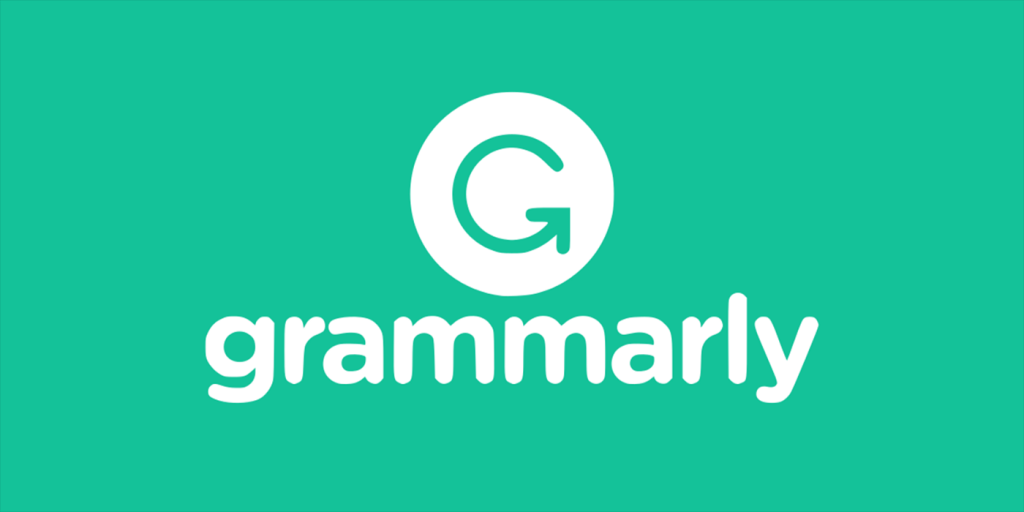
Grammarly is a leading writing-assistant tool that helps improve grammar, spelling, clarity, and style. Available as a Windows desktop app, browser extension, and mobile app, it offers real-time suggestions as you write.
The free version covers essential corrections, while Premium adds advanced grammar checks, tone guidance, vocabulary improvements, and a built-in plagiarism detector—making it a valuable tool for anyone who writes regularly on Windows 11.
6. QuickBooks
QuickBooks Online is widely used for small and mid-sized business accounting in many countries. However, feature availability (for example, payroll, tax filing, and local regulations) varies by country—and in some regions, such as India, they no longer offer new localized subscriptions. Users should check availability and supported features in their region.
While not strictly a general ‘productivity’ app, it is highly useful for business owners needing to reduce the manual burden of financial management. Note: features, pricing, and region support vary globally, especially payroll and tax features.
Read More: 9 Benefits of Hiring a Virtual Employee
7. Desktop.com
Desktop.com is a workspace tool for Windows (and macOS) that lets you group your frequently used web apps, bookmarks, and resources into custom desktops or tabs, helping reduce browser-tab clutter and enabling you to share workspaces with colleagues.
Before adopting it, review the subscription plans, regional availability, and whether its workspace-style fits your workflow rather than a full project-management platform.
8. Google Chrome
Google Chrome is a globally used browser that, when signed into your Google account, syncs bookmarks, history, tabs, and passwords and offers a vast extension ecosystem to customize browsing for productivity—though as with any browser, you should be mindful of privacy, extension security, and enterprise policy implications.
Its clean, intuitive interface is familiar to millions of users, and its extensive library of extensions allows you to customize your browsing experience for better productivity—whether you need tools for note-taking, task management, ad-blocking, or enhanced security. Chrome’s fast performance and frequent updates also contribute to a smooth, reliable browsing experience.
9. Google Drive
Google Drive gives you 15 GB of free cloud storage shared across your Google Account (Drive, Gmail, and Google Photos) for files, documents, and images that sync across devices; paid tiers offer more storage, but plans/pricing vary by country and currency—check your local region.
You can share files and folders and control access permissions. Using cloud storage helps reduce reliance on local storage and access files from anywhere.
Can one sideload apps on Windows 11?
Yes—Windows 11 supports ‘sideloading’ in that you can install applications outside the Microsoft Store (for example, via direct download from a developer’s website).
However, for average users this increases risk (malware, missing updates, compatibility issues). It’s generally safer to use apps from trusted publishers or official stores unless you are confident about the source and maintenance.
FAQ
Q: How to Choose the Best Productivity Apps?
A: It depends on how you intend to use them. Determine your purpose, and you will find many apps.
Q: Are these apps free?
A: Some are free; others use freemium or paid models. Many offer a free tier or trial, but full functionality may require a paid plan. Note: pricing and feature availability may vary by country or region.
Q: Are these apps safe?
A: Most apps listed are from reputable developers and are generally safe when downloaded from official websites or trusted sources. Use caution when downloading from third-party sites.
Q: What to do if I don’t find the app in the Microsoft Store?
A: You can contact the app developer through their official website and request a Windows Store version. If you are impatient, you can sideload it, but be careful from which site you are downloading the app.

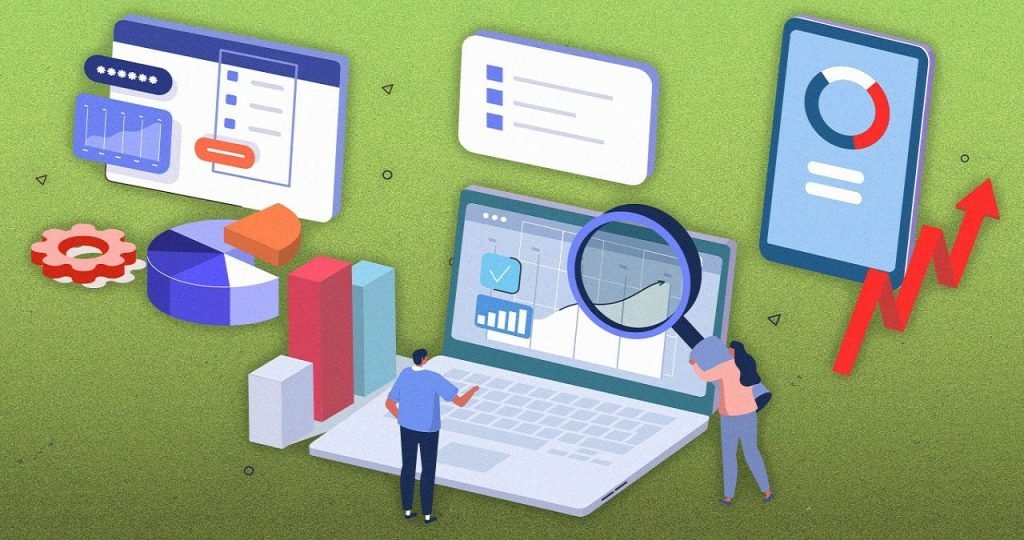




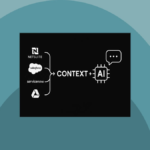

I’m really inspired with your writing talents as smartly as with the structure to your weblog.
Is this a paid subject matter or did you customize it
your self? Either way stay up the nice high quality writing, it’s uncommon to
see a great weblog like this one these days.
I truly appreciate your kind words! The layout is something I’ve customized myself. Thanks for your support—I’m glad you like it!