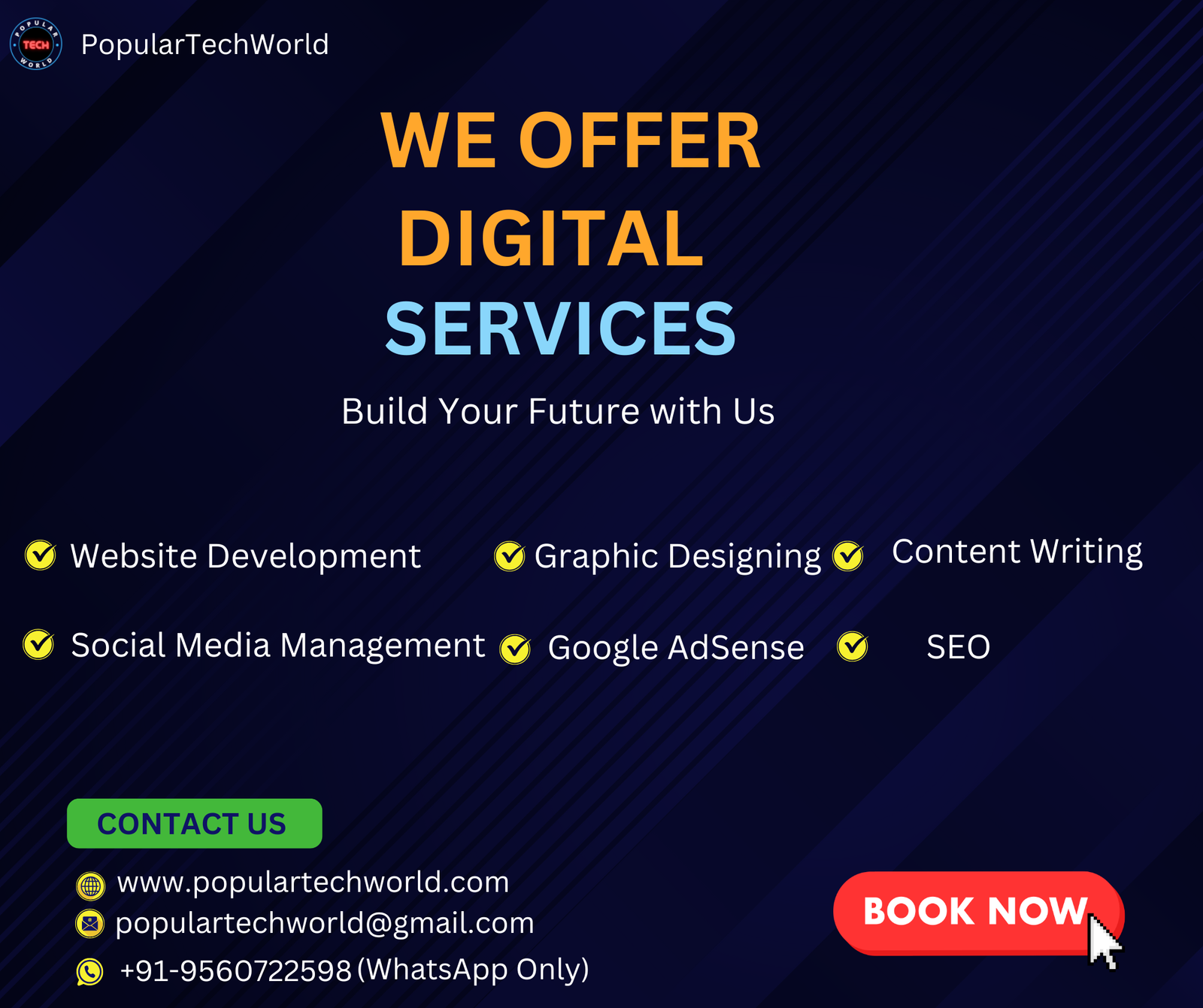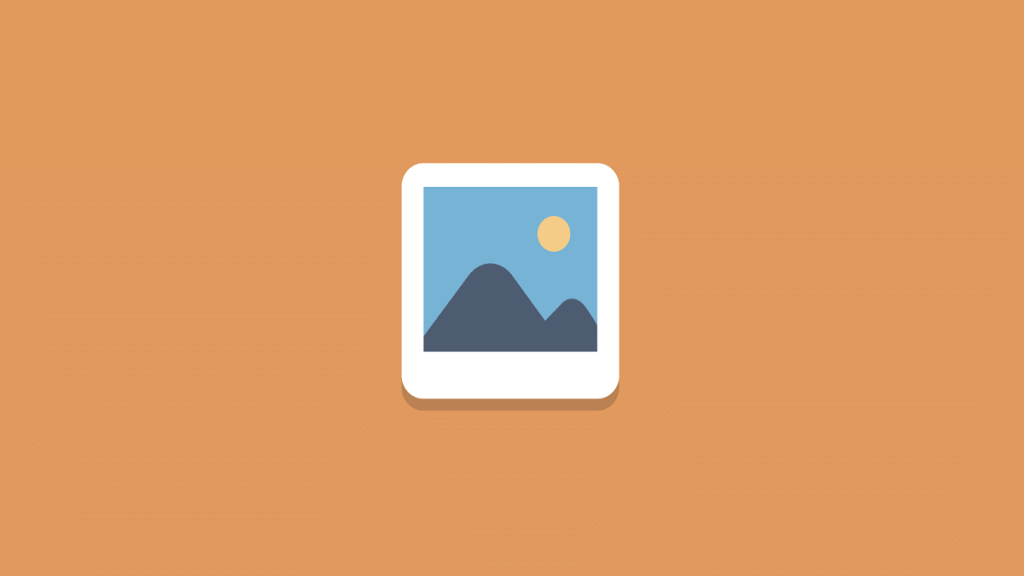One of the simplest and best methods to increase your website’s loading speed, enhance user experience, and raise search engine rankings is to compress your photos before uploading them to your website. Large photos may negatively impact a website’s performance, which is bad news for everyone. Fortunately, you can quickly and effectively optimize your photographs with the aid of several Image Optimization Tools.
Whether you work as a salesman, blogger, or designer, you may sometimes need to compress photographs. For example, uploading full-size photographs can negatively impact your site’s search engine results if you want to make a page that loads quickly.
Some Highly Rated Image Optimization Tools
1. JPEG Optimizer
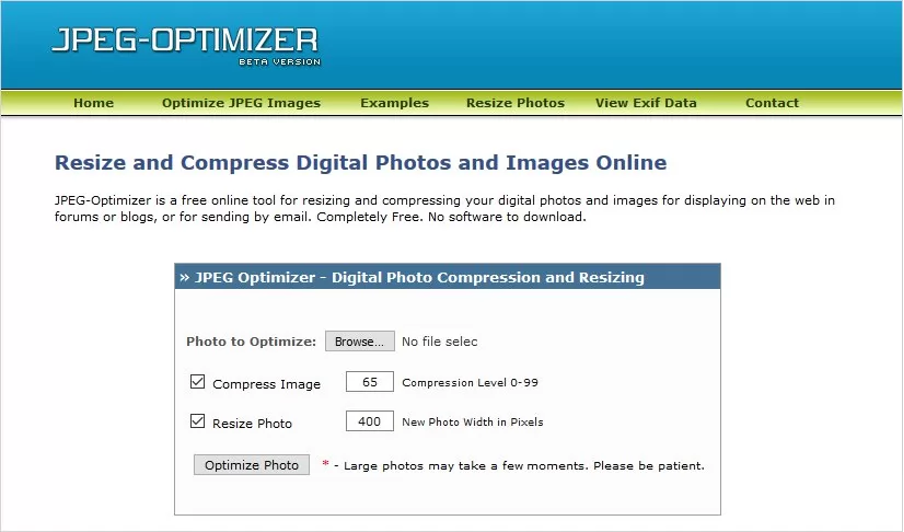
You may upload and compress your photographs online using JPEG Optimizer. As its name suggests, this straightforward utility is limited to JPEG files. JPEG Optimizer is fantastic since it lets you resize your photographs before you optimize. You may reduce download times even further by resizing your photographs, and this online platform eliminates the need for you to divide your operation into two stages.
You may also choose the optimization level you want to use using JPEG Optimizer, giving you more control over the final quality of your optimized picture. For photographers in particular, this function is crucial as you need to strike the ideal balance between maintaining quality and conserving space.
Features:
- Bulk Reduce & Compress JPEG Images.
- PDF resizer.
- Increase Image Size.
- Data URI to Image.
- Blur Image.
- Pixelate Image.
- HEIC to JPG.
Pricing: Free.
2. TinyPNG
One major participant in the online Image Optimization Tools is Tiny PNG. Its compression method provides excellent overall performance by drastically lowering picture sizes without adversely compromising their visual quality. It performs very well with PNG file formats, as the name implies.
It will compress JPEG files in addition to PNG ones. The maximum file size you may upload with the free edition is 5 MB, however, this ought to be more than sufficient.
It is likely that your picture will still be too large for your website even after compression if it was originally considerably larger than this. Up to 20 photos may be uploaded simultaneously, and 100 photographs may be uploaded in a single month. Each picture may have a maximum file size of 5 MB.
Features:
- WebP, PNG, and JPEG compression.
- CDN.
- Photoshop Plugin.
- Developer API.
- Third-Party Plugins.
- Analyzer.
Pricing:
- Free version available.
- Unlimited: $39 per user.
3. Caesium Image Compressor
A free and one of the Best Image Compression Tools called Caesium Image Compressor was created with simplicity and efficacy with the specific goal of assisting webmasters, photographers, bloggers, companies, and ordinary people with the saving, transmitting, and sharing of digital images.
It offers an online version, a command line tool, and a straightforward interface with a real-time preview and simultaneous picture processing. Even if the program is quite user-friendly, you still need to invest some time in becoming familiar with all of the features. During this time, you may get in touch with a reputable image processing provider to quickly get your images optimized by professionals.
Features:
- Batch processing.
- Color profile.
- Compression.
- Drag and drop.
- EXIF data.
- File format conversion.
- Preview.
- Quality selection.
- Renaming.
- Resizing.
- Watermarking.
Pricing: Free.
4. Kraken
One of the most dependable picture optimization tools available is Kraken, according to many. It has three primary compression modes: Lossless, Lossy, and Expert. Various optimization techniques are used based on the specific needs of each mode. For the majority of users, the Lossy optimization option will undoubtedly meet their needs.
Typically, it produces photographs with file sizes 60–80% less than the original. The quality of the photos produced by this algorithm is so high that it will be difficult to tell them apart from the original.
The Lossless option, which provides no reduction in the quality of the compressed picture at all, can be the one you want to use if you’re a professional photographer or any photographer who wants to deal with the best quality photos.
Without compromising pixel information, this option will reduce file weight to the greatest extent feasible. This works well in scenarios where there are strict requirements for the quality of the images, like marketing graphics.
Features:
- Image Optimization API.
- Dedicated Infrastructure.
- Web Interface PRO.
- Image Resizing.
- Kraken.io ZIP Uploader.
- No Vendor Lock-In.
- Event Callbacks via Webhooks.
- Cloud Storage.
- Support.
Pricing:
- Free trial available.
- Micro: $5/mo.
- Basic: $9/mo.
- Advanced: $19/mo.
- Premium: $39/mo.
- Enterprise: $79/mo.
5. Optimizilla
This one of the popular Image Optimization Tools maintains the highest quality while maintaining the smallest file size for your photographs. Additionally, you may use this utility to compress your JPEG and PNG images.
Another feature of Optimizilla is a slider that displays your photos before and after versions. In this manner, you may check your picture quality before moving on. You may adjust the slider to your desired level of picture optimization before any discernible loss of quality occurs.
This web-based application is excellent for processing batches. You may upload up to 20 photos at once with Optimizilla and choose the compression level for each individual picture.
Features:
- Lossy compression.
- Compress up to 20 images.
- Manual adjustments.
- Slider for viewing and tracking compression progress.
- Image Sharing.
- PNG Optimization.
- PNG Compression.
Pricing: Free.
6. ImageRecycle

Your JPEG, PNG, GIF, and PDF pictures may be compressed with remarkable results with ImageRecycle. You may easily manage your workflow by dragging images from your desktop to the optimizer using its drag-and-drop interface.
Free website analyses are also available on the website. ImageRecycle provides a free report upon request that explains which of the photos on your website should be optimized in order to boost its functionality.
ImageRecycle offers a Joomla extension, a Magento extension, a Shopify app, and a WordPress plugin. You can compress your photos using ImageRecycle’s extensions if you use any of these other websites rather than going to a different website.
Features:
- Image & PDF compress.
- Easy to use API.
- CMS extensions.
- Fast loading and display.
- Optimization Service for Designer and Developer.
Pricing:
- Free trial available.
- 10000 images: $10.
- 30000 images: $20.
- 100000 images: $50.
7. Compressor.io
Compressor.io is one of the Best Image Compression Tools since it may decrease file sizes by up to 90%. You may use drag-and-drop batch import to optimize many files at once. You drag and drop the file or files into the compression area after first selecting one of three compression types: lossy, lossless, or custom.
The relevant data for each picture become visible after a short while, and they include the size of the image before and after, the percentage of the image that has been compressed, the overall size saved, and, of course, download buttons for each image or for saving them all at once into a zip file. The fact that this tool supports JPEG, PNG, SVG, GIF, and WEBP formats is just another fantastic feature.
Features:
- Drag and Drop.
- JPEG, PNG, SVG, GIF, and WEBP supported.
- Lossy and Lossless Compression.
- Preserve metadata.
- Fix photo orientation.
- Add prefix/suffix to the file name.
- Developer API.
- WordPress plugin.
Pricing:
- Free version available.
- Pro: $50 per user per year.
8. FileOptimizer
For Windows OS, FileOptimizer is a trustworthy and free compression tool. It supports several file types, including GIF, JPEG, and PNG, and has an easy-to-use interface. It is as easy as dragging and dropping photographs to upload them. A comparison of the compressed copy’s size and the original image’s size will be shown.
By sending the original copy to the Recycle Bin, FileOptimizer replaces it with the compressed copy. Some users may find this annoying, even if it can be retrieved if necessary.
Features:
- Batch processing.
- Compression reports.
- Drag & Drop.
- Image optimization.
- Lossless compression.
- Metadata integration.
- Multi-format optimization.
- Preview.
- Silent mode.
Pricing: Free and Open source.
9. Squoosh
Google’s Squoosh is an experimental online tool that shows high-quality photos. It is simple to use and fast. Additionally, you may drag and drop any folder’s images. By choosing any of the qualities or approaches, you may quickly resize the photographs.
Additionally, it enables you to compress your picture to any standard, including WebP, OptiPNG, MozJPEG, and others. Additionally, it has an advanced setting with the quantization option that displays the size of the final file. The effects that will be applied to the picture are shown when you choose the Quantization option.
You may also use the codes with numerous channels outside of the browser. The tool lets you adjust the colors of the canvas and has a smoothing slider.
Features:
- Reduces file size maintaining the quality.
- Multi-format support.
- Advanced settings.
- Quantization option.
- Third-party codes and plugins.
- Slider.
- Drag & drop.
Pricing: Free.
Why You Should Optimize Your Images?
Your website’s loading speed has a big impact on both your SEO ranking and the experience of your visitors. The need for image compression is sometimes overlooked by website owners, which may significantly lengthen the time it takes for a page to load and annoy visitors. Generally speaking, optimizing your photographs using Image Optimization Tools offers the following advantages:
Reduced page loading time: Obviously, a website page loads more quickly the smaller the pictures are. This has an immediate impact on the way users engage with your website. A page that loads swiftly will improve the user’s experience and perception of your brand in general.
SEO enhancement: Slow websites are disliked by search engines. Because the speed at which a website loads is a factor in search engine ranking, shortening the loading time will improve your SEO and raise your rating.
Fewer resources needed: By formatting your photographs, you may reduce the amount of space and bandwidth your website uses by hosting smaller files.
FAQ
Q: Can I use Image Optimization Tools for free?
A: Most of the mentioned options here are free or offer a free version.
Q: Can I compress vector images using these tools?
A: Unfortunately, these tools don’t support vector files (.cdr, .ai, .eps). Raster files (JPG, JPEG, BMP, PNG, GIF, TIFF, and many more) are widely supported. Though PDF and SVG are known as vector file types, some of these tools support them.
Q: Can’t I use Photoshop to optimize my images?
A: You can do it if you are familiar and comfortable in working with Photoshop.