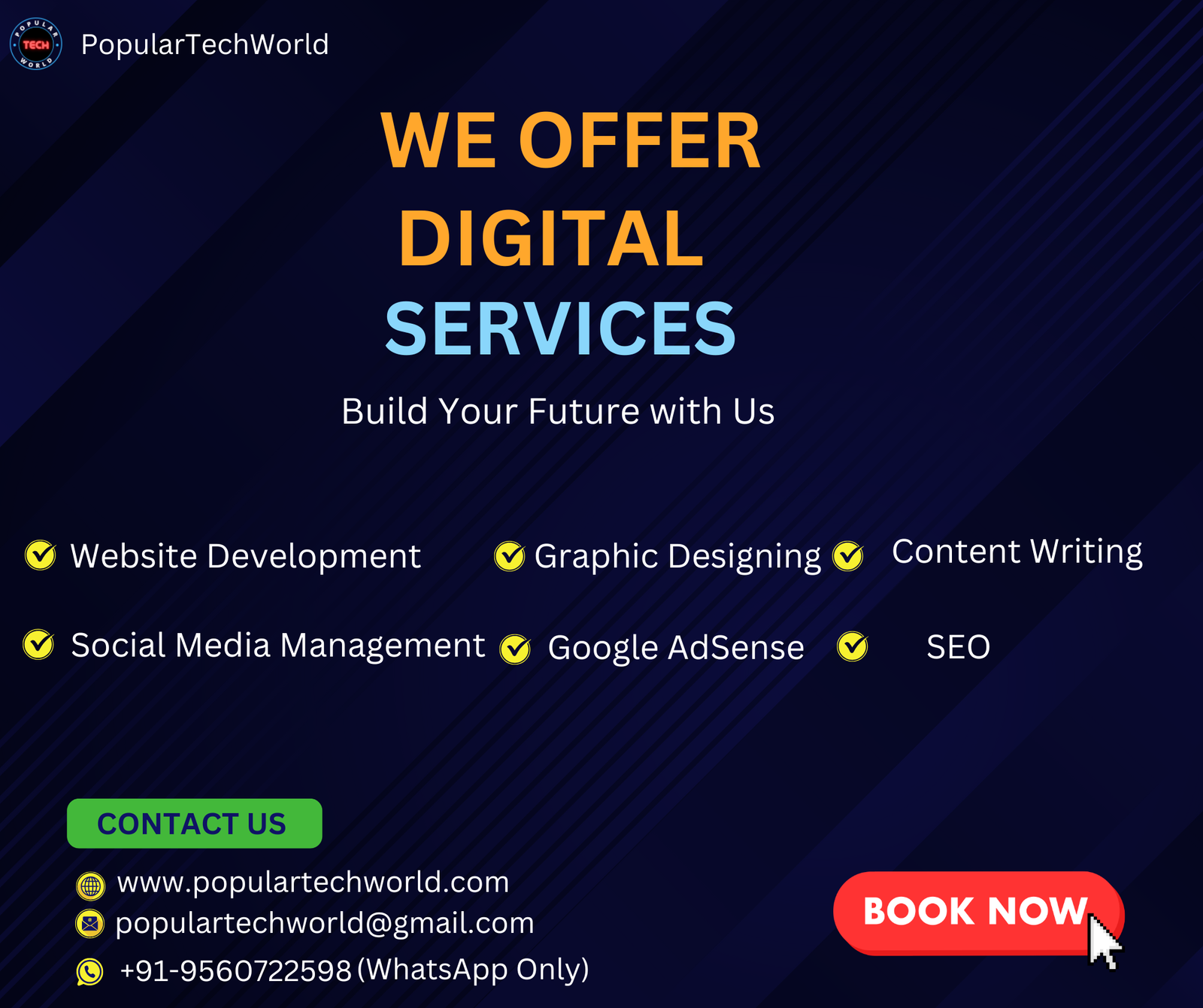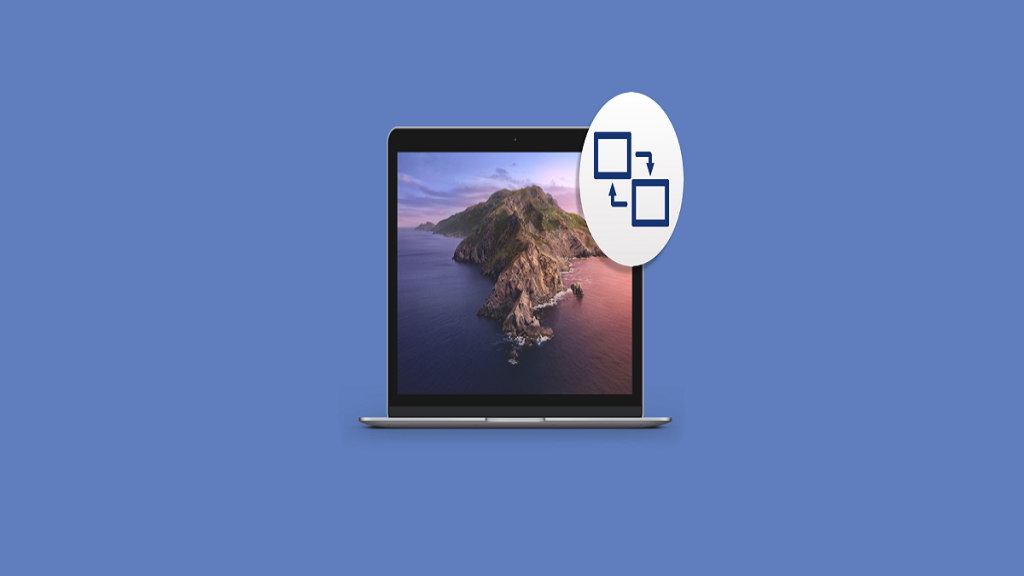Screen sharing facilitates remote document collaboration, co-browsing, product demos, welcoming new clients, and many other tasks properly. When done incorrectly, screen sharing may give you a severe headache and cause “Can you see my screen yet?” nightmares to replay in your mind. Automate processes to facilitate communication, delegation, and brainstorming using Screen-Sharing Apps.
Selecting the Best Screen Mirroring Apps is important for this reason. Sharing a brief image of what’s on your phone’s screen is made possible with smartphone screenshots. However, they are insufficient for more complex situations like troubleshooting, writing how-to manuals, or working with pals who live far away. Fortunately, live screen-sharing software isn’t limited to PCs.
Top Screen-Sharing Apps
1. Zoom
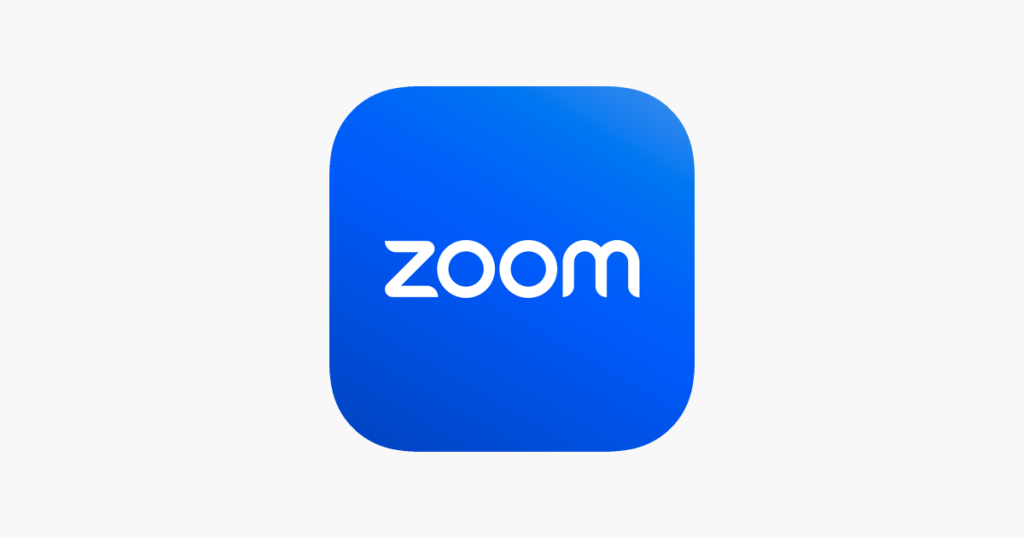
It has become the most popular video conferencing technology since its 2013 inception, and “Zoom” is now often associated with video conversations. It is regarded as one of the greatest Screen-Sharing Apps. Zoom is compatible with all operating systems and lets users join Zoom meetings immediately via their web browsers on PCs and mobile devices.
But the plan determines what may be shared on the screen. With Zoom Pro, Business, and Enterprise accounts, any participant may screen-share as long as the host permits; however, only the host may do so with basic accounts.
Features:
- Auto Framing.
- Automatic Transcription.
- CRM.
- Calendar Management.
- Chat/Messaging.
- Collaboration Tools.
- Commenting/Notes.
- Communication Management.
- Conferencing.
- Contact Management.
- On-Demand Webcasting.
- Polls/Voting.
- Presentation Streaming.
- Presentation Tools.
- Presenter Control Management.
- Private Chat.
- Productivity Tools.
- Real-Time Editing.
Pricing:
- Free version available.
- Pro: $14.99/month/host.
- Business: $19.99/month/host (min 10 hosts).
- Enterprise: $19.99/month/host (min 100 hosts).
2. Skype
During a video conversation, you may share the screen of your phone or computer using Microsoft’s video calling software, Skype. All platforms, including the iOS and Android applications, support the functionality. It also doesn’t matter whether the recipient uses a desktop computer or a smartphone since it is OS-agnostic.
Skype allows you to broadcast material from your phone to a desktop computer and vice versa. Apart from individual meetings, you may also see the contents on your screen during a free group video chat.
In April 2020, Microsoft also introduced MeetNow, a feature that lets users participate in video chats without downloading or registering for Skype.
There are many more useful communication options available on Skype. A built-in translator can show subtitles in many languages and transcribe Skype calls and conferences in real-time. Additionally, you may record calls and get intelligent text message ideas.
Features:
- Data Import/Export.
- Drag & Drop.
- Electronic Hand Raising.
- File Sharing.
- File Transfer.
- Group Messaging.
- Live Chat.
- Microsoft Outlook Integration.
- Mobile Access.
- On-Demand Recording.
- One-to-One Messaging.
- Online Voice Transmission.
- Presentation Streaming.
- Read Receipts.
- Real-Time Notifications.
- Real-Time Chat.
Pricing: Free.
3. Slack
You and your team presumably already spend a lot of time on Slack. Its many connections with other work-related applications make it akin to a universal activity feed and dashboard. Given the abundance of activities inside Slack, why not use the same platform to host and record your meetings?
If you currently pay for Slack, you don’t need to pay more for Best Screen Mirroring Apps for internal communication. Sessions may be left open for channel members to join and exit at any time, or they can be conducted privately. Every meeting is logged, stored in the channel, and searchable, just like the rest of your correspondence records.
Screen-sharing features in Slack include collaborative annotation, host switching, and individual cursor usage on the host’s screen. To provide access, the host has to click the cursor symbol when sharing their screen.
Features:
- Call Conferencing.
- Call Recording.
- Call Routing.
- Chat/Messaging.
- Collaboration Tools.
- Commenting/Notes.
- Communication Management.
- Compliance Management.
- Contact Management.
- Content Delivery.
- Content Management.
- Discussions/Forums.
- Document Management.
- Drag & Drop.
- File Sharing.
- File Transfer.
Pricing:
- Free version available.
- Standard Plan: $6.67/user/month.
- Plus Plan: $12.50/user/month.
- Enterprise: Contact Slack for custom pricing.
4. Microsoft Teams
Microsoft Teams was formerly only offered to companies as part of a subscription. However, Microsoft Teams now provides 5GB of personal storage (per user) for one-on-one conversations in addition to free chat, audio, and video sessions. Group calls supported by the free plan have an hourly limit and may accommodate up to 100 participants.
Under a Microsoft Teams Essentials plan, teams may pay for extra features, such as 10GB of file storage per user, for $4/month. Teams can also get all the benefits of the free plan. Different programs for both personal and commercial customers offer additional perks.
You can attend a meeting on Microsoft Teams even if you don’t have an Office 365 subscription. However, only individuals without a paid commercial Microsoft 365 membership may use this free version.
If you’re using Chrome or the most recent version of Microsoft Edge on a desktop, sharing a window or complete screen via your web browser is simple. Download the app to make the most of Microsoft Teams’ screen-sharing functionality for Android or iOS.
Features:
- Interaction Tracking.
- Internal Meetings.
- Live Chat.
- Meeting Management.
- Meeting Notes.
- Meeting Room Booking.
- Microsoft Outlook Integration.
- Mobile Access.
- Mobile Screen Sharing.
- Multi-Channel Communication.
- Multi-Participant Screen Sharing.
- Multi-User Collaboration.
- On-Demand Webcasting.
- Online Voice Transmission.
- PBX.
- Personalization.
- Polls/Voting.
- Presentation Streaming.
Pricing:
- Free trial available.
- Premium: $4.00/user/month.
5. Google Meet
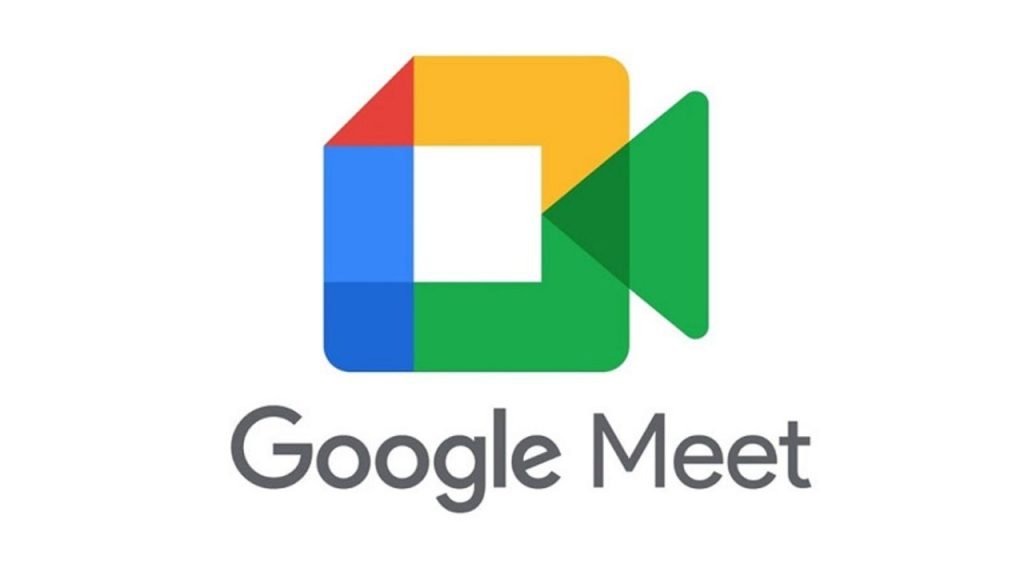
Because Google Meet is so accessible, many people choose it over other Screen-Sharing Apps. There’s no need to download any software to visit meet.google.com – open your preferred browser. Gmail also includes Google Meet. Creating a meeting in Google Meet is simplified by these two capabilities.
Better significantly, Google Meet is a better secure alternative for video conferencing. In addition to being restricted to users with Google accounts, it contains additional security measures, including “knocking” and better encryption.
Similar to Skype, Microsoft Teams, and Zoom, you may select to share your full screen, just a tab, or a window while using a computer. However, you may only share your whole screen if you use this screen-sharing software on an iOS or Android device.
Features:
- HD Audio/Video.
- Internal Meetings.
- Meeting Management.
- Meeting Preparation Tools.
- Mobile Access.
- Presentation Streaming.
- Private Chat.
- Real-Time Chat.
- Recording.
- Scheduling.
- Screen Sharing.
- Search/Filter.
- Third Party Integrations.
- Two-Way Audio & Video.
- User Profiles.
- Video Call Recording.
- Video Conferencing.
- Video Layouts/Views.
Pricing:
- Free version available.
- Business Essentials: $10/user/month.
- Enterprise Essentials: Contact Google for pricing.
6. TeamViewer
TeamViewer is a more sophisticated option and one of the Best Screen Mirroring Apps on mobile devices. It is mostly used for troubleshooting. In addition to sharing your screen, Android allows you to give the other person remote control access.
But TeamViewer isn’t a conventional video calling program like Skype is. This implies that you cannot video chat with the receiver directly. You also need to download many add-on programs; its setting is much more complex than Skype.
The TeamViewer QuickSupport app is the easiest method to share an iOS or Android screen with TeamViewer. With the help of this program, you may share your screen without registering for a TeamViewer account and quickly create a unique ID for your device.
Features:
- Document Management.
- Drag & Drop.
- File Sharing.
- File Transfer.
- For Nonprofits.
- Internal Meetings.
- Live Chat.
- Meeting Management.
- Meeting Room Booking.
- Mobile Access.
- Monitoring.
- Personalization.
- Presentation Streaming.
- Presentation Tools.
- Prioritization.
- Private Chat.
- Real-Time Chat.
- Recording.
- Remote Access/Control.
- Remote Printing.
Pricing:
- Free version available.
- REMOTE ACCESS License / Single User: $24.90/month.
- BUSINESS License / Single User: $50.90/month.
- PREMIUM License / Multi User: $102.90/month for multiple seats.
- CORPORATE License / For Teams: $206.90/month.
7. join.me
With only a touch of your finger, you may use ‘join.me’ to host and attend online meetings via your mobile. This video platform lets you share your papers, presentations, whiteboards, and Android or iOS screens. Nevertheless, free video conferencing is not provided by this software.
The most affordable subscription plan is $12 a month for each user. This package includes limitless meeting and call durations and international call coverage from phones in various nations. You may also choose your backdrop and connect with the Lite plan.
However, webcam streaming is not possible. Only the Business and Enterprise subscriptions offer scheduling, recording, and up to 250 additional participants.
Features:
- Mobile Access.
- Multi hosts.
- Multi-Channel Communication.
- Multi-Participant Screen Sharing.
- On-Demand Recording.
- Online Voice Transmission.
- Presentation Streaming.
- Presentation Tools.
- Private Chat.
- Real-Time Screen Sharing.
- Recording.
- Registration Management.
- Remote Access/Control.
- Role-Based Permissions.
- Scheduling.
- Screen Recording.
Pricing:
- Free trial available.
- Professional (up to 150 participants): $14/organizer/month.
- Business (up to 250 participants): $19/organizer/month.
- Enterprise (up to 3000 participants): Contact ‘join.me’ for details.
8. ezTalks
With just one click, you can share your screen and get visual assistance with ezTalks, a robust screen-sharing application. It’s perfect for those unfamiliar with sharing screens on mobile devices.
Using this program, you can easily get everyone on the same page and eliminate the need for them to consult their manual papers or search for information elsewhere. You may share your screen on a mobile device while offering your most recent presentations, infinite files, or video clips.
For mobile screen sharing, it may be downloaded for all platforms, including iOS and Android. With an Android smartphone, you may share your screen with other phones or take control of them in addition to being view-only. It makes sharing phone screens easy for Android users.
Features:
- API.
- Agenda Management.
- Attendance Management.
- Attendee Management.
- Chat/Messaging.
- Collaboration Tools.
- Communication Management.
- Conferencing.
- Desktop/Browser Sharing.
- Electronic Hand Raising.
- File Sharing.
- File Transfer.
- Interactive Whiteboard.
- Internal Meetings.
Pricing:
- Free version available.
- Pro: $12.99/host/month.
- Enterprise: Contact ezTalks for pricing.
9. AnyDesk
One of the most often used remote desktop screen-sharing programs is AnyDesk. Any platform, including Linux, Windows, Mac OS, FreeBSD, iOS, and Android, may support it. AnyDesk is much smaller than competing screen-sharing applications. Even in network areas with limited bandwidth, it operates with ease.
Unlike other programs, AnyDesk requires a simple download; no registration or administrator login is needed. You may record the dialogue for later review and create visuals using the Anydesk whiteboard.
Features:
- Real-Time Chat.
- Remote Access/Control.
- Remote Printing.
- Reporting & Statistics.
- Reporting/Analytics.
- Screen Sharing.
- Self Service Portal.
- Session Recording.
- Session Transfer.
- Support Ticket Management.
- Surveys & Feedback.
- Troubleshooting.
- Unattended Access.
- Whiteboard.
Pricing:
- Free version available.
- Standard: €29.90/month.
- Advanced: €79.90.
Features of Screen-Sharing Apps
Screen-sharing apps may be utilized for various tasks, such as sales calls, webinar presentations, and fast brainstorming sessions with coworkers on designs. It is, in essence, software that lets users share their displays with other users via the Internet. The finest software, however, provides more.
- Participant accessibility was made simple: The finest software has extremely easy-to-use cross-device functionality or requires no installation for online access.
- Attributes for collaboration: Presenter-switching, shared annotating, co-browsing, and collaborative document editing were among the features I searched for.
- User experience on mobile: The best screen-sharing software provides a desktop-like mobile experience, whether in-app or in-browser.
- Incorporations: The whole procedure is made easier by automating operations such as uploading recordings and scheduling sessions.
- Reasonability: The finest screen-sharing apps should be reasonably priced, offering realistic time limitations, features, and user counts without breaking the bank.
- Screen sharing menus: It is essential to have the ability to restrict which screens, applications, or areas of your screen visitors may see.
FAQ
Q: Can I use Screen-sharing apps for free?
A: Most of the mentioned options offer a free version.
Q: Can I use these apps on my Android Pie smartphone?
A: Android Pie is an older version of Android. Update or upgrade your device for a better experience.
Q: Can I use these tools on my iPhone?
A: Most of these apps are cross-platform and support iOS.