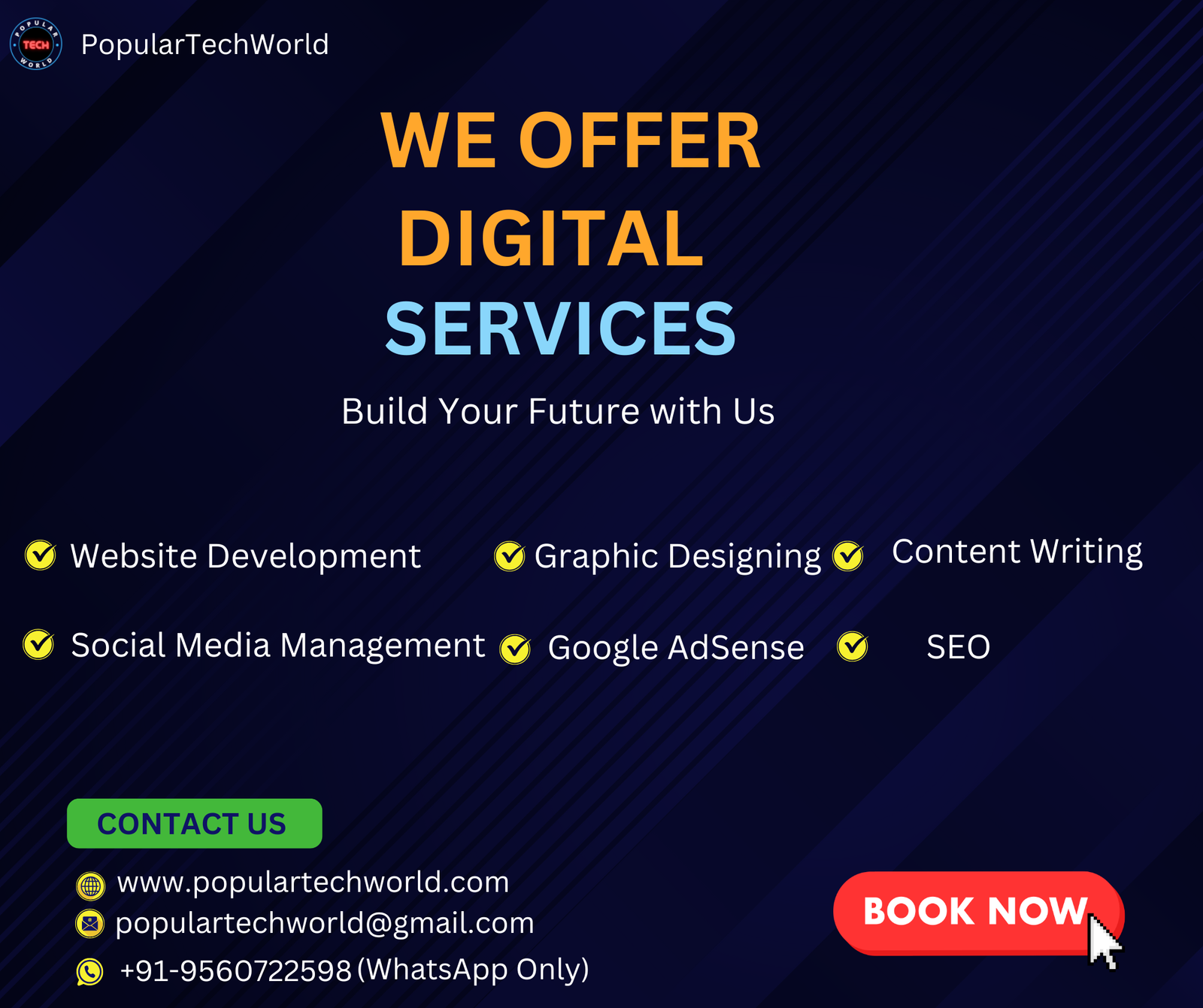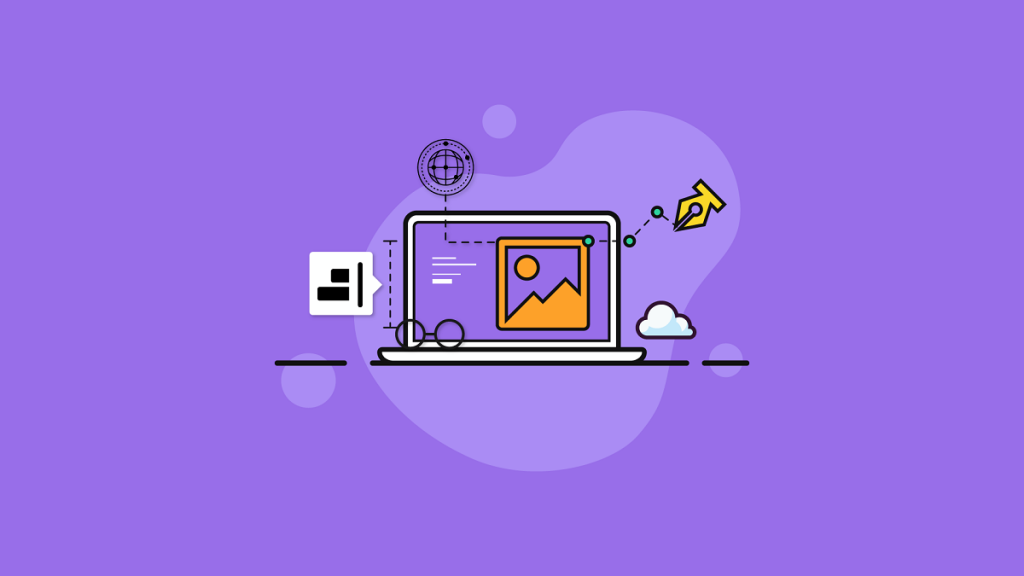As the adaptable web continues to develop, it is more crucial than ever to provide content that adapts to the screen resolution of the device accessing the specific website. The only kind of picture format that can scale, but not endlessly, without losing quality is Scalable Vector Graphics (SVG). You have a lot more control over the size and way your pictures work with your design when you use SVG graphics. SVG Editor for Windows can help you with that.
XML markups with the ability to include two-dimensional vectors are called SVGs. Simple paths, shapes, or anything else you can create using Illustrator may be used as the vectors. Compared to JPEG, this picture format is more often used with a web page. Compared to other online image formats, SVG is much more powerful as it can be edited using code (either in a text editor or with CSS / JS).
Best SVG Editor for Windows
1. SVGator

SVGator is a flexible and user-friendly SVG Editor for Windows that gives you all the tools you need to produce SVG files at no cost. It works flawlessly with any contemporary web browser, allowing you to complete your creative work in your preferred setting.
You can draw straight or circular lines, combine different color blends, and create a wide variety of shapes and sizes. Users like the simple editing procedure that was designed to require fewer clicks. Designers adore it! Above all, however, is the ability to use a keyframe-based timeline to animate your SVG product using SVGator. Everything about it is enjoyable because of SVGator.
Features:
- 2D Drawing.
- Animation.
- Animations & Transitions.
- Content Library.
- Data Import/Export.
- Design Management.
- Digital Asset Management.
- Drag & Drop.
- File Management.
- Image Editing.
- Image Library.
- Image Tracing.
- Interactive Content.
- Labeling.
- Media Import.
- Pre-built Templates.
- Preview Functionality.
- Search/Filter.
- Tagging.
- Third Party Integrations.
Pricing:
- Free version available.
- Lite: $14/month.
- Pro: $25/month.
2. Boxy SVG
Aimed at both non-technical users who are just getting started with SVG graphics and expert web designers and developers, Boxy SVG is an incredibly well-designed SVG Editor for Windows.
It draws SVG documents in precisely the same manner as your desktop or mobile Chrome browser since it makes use of Chromium-based rendering technology. It has a ton of extra features, including a connection with Google Fonts and the Open Clip Art Library, and you can even test it out for free online.
Features:
- Customizable Templates.
- Data Import/Export.
- Image Editing.
- Rendering.
- Application Management.
- Categorization/Grouping.
- Collaboration Tools.
- Configurable Workflow.
Pricing:
- Free trial available.
- Boxy SVG Premium: $9.99/month.
- Boxy SVG Standard: $9.99/year.
3. CorelDRAW
An excellent SVG editor that has everything you need is CorelDRAW Vector. Using Gravit Designer, you may create an intricate graphic design with just a few basic icons & other elements, and more. It is an easy-to-use solution that doesn’t need any prior knowledge of design software or tools.
Because CorelDRAW Vector is adaptable and expandable, anybody may make the most of it without exerting themselves. A variety of file types, including PDF, SVG, Adobe Illustrator, and Sketch, may be imported and edited.
Naturally, you can use Gravit Designer on any platform and device and generate SVG files as well. The flexibility is in your hands with the all-inclusive Gravit Designer, which you may use for free.
Features:
- 2D Drawing.
- Batch Processing.
- CAD Tools.
- Collaboration Tools.
- Color Matching.
- Content Import/Export.
- Content Management.
- Content Sharing.
- Custom Fonts.
- Data Import/Export.
- Design Management.
- Design Templates.
- Drag & Drop.
- Fashion Illustrations.
- File Management.
- Image Editing and many more.
Pricing:
- Free trial available.
- Windows or Mac: €19.95/month.
- CoreIDRAW Home & Student Suite 2019: €89.95.
4. Vecteezy
With Vecteezy, you can quickly get started with a Free SVG Editor that is completely functional. Everything can be adjusted, changed, and refined first, and then you may proceed.
Make sure it complies with your branding guidelines, and before selecting the obvious winner, make a few modifications. You can do the task quickly and easily using Vecteezy because of its user-friendly editor, which both experts and novices may benefit from.
Keep in mind that while the free package has restrictions, you can always upgrade to get even more features and capabilities. However, the free package lets you utilize your works for both personal and business purposes and gives you access to millions of high-quality photographs.
Features:
- Animation.
- Content Library.
- Customizable Templates.
- Data Import/Export.
- For Vector Illustrations.
- For Websites.
- Image Editing.
- Image Library.
- Image Tracing.
- Multiple Format Support.
- Templates.
Pricing:
- Free version available.
- Pro: $14 per month.
5. Inkscape

For Windows, Inkscape is an open-source Free SVG Editor. This well-known vector graphics editor is available for Linux, Mac OS X, and Windows. With its many editing tools, you can simply create vector drawings and have more flexibility. Drawing and editing tools are located in the toolbar, which is located on the left side of the user interface.
Use the following tools: spray, shapes, text, fill, color, 3D objects, free hand, bezier curve, and many more. To include various things in your vector design, check out the objects library. Use multiple Layers to edit SVG in layers. Editing becomes quite simple when Layers are added. Modify and save SVG in a variety of file types, including .svg, .pdf, .png, and .fx.
Features:
- 2D Drawing.
- CAD Tools.
- Data Import/Export.
- Design Management.
- Design Templates.
- For Vector Illustrations.
- Image Editing.
- Rendering.
- Text Editing.
Pricing: Free.
6. Vecta
Vecta is the one tool you should take into consideration while searching for an SVG editor to work with your team. From the comfort of one place, you may create things and share them with whoever takes your fancy. How awesome is that?
The SVG minifier Vecta has is what makes it so great. Your SVG designs will be very compact while maintaining their remarkable quality, making them ideal for usage on mobile and the web.
Vecta has a ton of features, such as text outlining, layers, smart connections, access to Google fonts, and fantastic colors. In order to improve the productivity of your team, you can also integrate Vecta with other applications and import material from other sources. Though there are many choices and alternatives, be sure to start with the free plan, understand Vecta, and start making noise straight away.
Features:
- Customizable editor.
- View and re-use recent colors.
- Format Painter.
- Unlimited page sizing.
- Units for both web and print.
- Pixel perfect zooming.
- Perfect symmetry with flipping.
- Multi-format support.
- Import/Export.
Pricing: Freemium pricing.
7. GIMP
An open-source Free SVG Editor is called GIMP. This multiplatform image editor is compatible with MAC, Linux, and Windows. To work with and modify SVG files, it provides a range of image editing capabilities. Freehand drawing, brush, patterns, shapes, gradient, color picker, text, shear, scale, and more tools are provided.
Layer editing is also supported. On the left side of the interface is the toolbox, while the layers panel is located on the right. Individual items may also be transformed using various object transformation tools, such as flip horizontally, flip vertically, rotate clockwise, and rotate counter-clockwise, etc.
You may save your altered SVG file in a variety of formats, including .jpg, .png, .gif, .html, .tiff, .ico, .pdf, .psd, .xcf, .xcf, .bz2, and many more, using the save and export options.
Features:
- API.
- CAD Tools.
- Design Management.
- Image Editing.
- Pattern, Color & Art Storage.
- Search.
Pricing: Free.
8. SCRIBUS
For Windows, Linux, and Mac, Scribus is a cross-platform desktop publishing tool. It may also be used to edit SVG files, but first, your computer must have Ghostscript installed. You must first create a new file in Scribus to open an SVG file. To get the SVG file in Scribus, choose File > Import>Get Vector File.
Currently, Scribus prevents you from editing the file’s already added components, but you may still modify SVG by adding shapes, lines, text, free-hand drawings, and other elements. The file may be saved in the .gz and .sla formats. To save the file as a.pdf, .svg, or .eps, choose Export. If you’d like, you may print the document straight from this free SVG editor.
Features:
- Activity Tracking.
- Collaboration Tools.
- Data Visualization.
- Subscription Management.
Pricing: Free.
9. Adobe Illustrator
It should come as no surprise that one of the best-designed mobile vector editors available is offered by the industry leader in graphics and design software, Adobe. Beautiful vector graphics are simple to produce using Adobe Illustrator Draw’s sleek, contemporary interface. Additionally, if you already utilize Adobe products, you will discover that its integration capabilities are unmatched.
The industry standard for vector drawing and editing in professional design and artwork is Adobe Illustrator CC. The ability to generate graphic designs for almost any medium is available to users. These platforms include print, internet, video games, business cards, billboards, bus wraps, packaging for general items, and even clothing.
Features:
- Activity Tracking.
- Application Management.
- CAD Tools.
- Collaboration Tools.
- Content Library.
- Content Management.
- Data Import/Export.
- Design Management.
- Design Templates.
- Document Imaging.
- Drag & Drop.
- Fashion Illustrations and many more.
Pricing:
- Individuals: $19.99/month.
- Business: $29.99/month per license.
SVG vs. Bitmap
Vectors and bitmaps are the two primary picture formats used in computer graphics. The lowest unit made up of pixels that deform when seen at different magnifications is called a bitmap. In contrast, SVG is an image format that scales without distorting the picture.
Why, then, is SVG growing in popularity? These are a few of the reasons:
- Scalable vector drawings, or SVGs, are resizable in the browser without sacrificing quality.
- Compared to bitmaps, SVG image files are more compact and scalable.
- Readers like Notepad and search engines can access SVG.
- An SVG picture may include text, which is optional and copyable.
- SVG images are compatible with JavaScript, CSS, and DOM.
- It is possible to create full or partial animations from SVG.
If you work with SVGs on Windows PC, you need to use SVG Editor for Windows.
FAQ
Q: Can I use SVG Editor for Windows for free?
A: Many of the mentioned options are free or offer a free version or trial.
Q: Who created the SVG format?
A: In 1998, the W3C SVG Working Group created SVG.
Q: Is SVG HTML or CSS?
A: SVG contains unique CSS values and attributes. A few of them bear a resemblance to HTML’s CSS attributes.