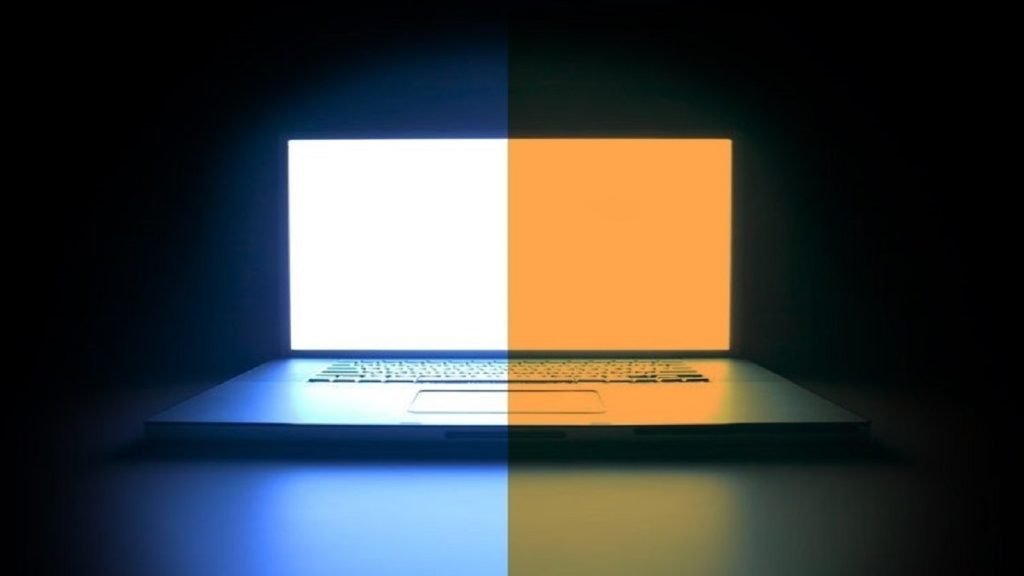Blue light is the main reason your eyes start aching after spending a long time staring at your computer screen. Constant & long exposure to blue light can restrain melatonin production, a sleep-inducing hormone. That means that constant use of your computer keeps you alert & interrupts your natural sleep cycle. That can make your eyes feel tired & overworked, as well as lead to various sleep problems and even depression & stress over time. That’s why using the Best Blue Light Filter Apps on your PC while working at night is a good idea.
Best Blue Light Filter Apps
1. Windows Night Light
Windows Night Light is an in-built program in Windows 10. Therefore, you don’t have to install a separate blue light filter for your PC if you are using Windows 10. It is designed to work impeccably. You can follow these steps to enable Windows Night Light on your PC:
1. Press Windows & I keys together to open Settings & then go to System.
2. In the Display panel, click on Night light settings.
3. Adjust the display settings according to your needs.
2. Redshift
Redshift is free & open source & one of the Best Blue Light Filter Apps that detects your location & adjusts the color temperature of your computer screen as per the sun’s position. You can see your screen transition to diverse color temperatures throughout the daytime when there is a natural source of light & throughout nighttime to match the type of illumination from the artificial light sources around you.
As per the developers, the app also considers whether it’s a sunny or an overcast day in your location & adjusts the color temperature accordingly.
3. LightBulb
LightBulb is a GitHub project by a Microsoft MVP (Minimum Viable Product) known by the name Tyrrrz, so you can be certain that the codes used in this project are top-quality. Microsoft .Net 2010 is needed to use this app; it gets installed by a useful in-between installation prompt.
LightBulb, the name may sound funny, but the app does a nice job of adjusting gamma & change the colors as per day & night time to lessen eye strain. Auto Customizable modifies the amount of gamma throughout the day to match the bright color with your surroundings. It works based on location, so you should adjust it according to your room’s light condition.
Once you determine the location, it draws sunset & sunrise information & adjusts color temperature using the information. It gets disabled when you play a game or uses some other app on full screen, though you can choose to set it.
4. f.lux
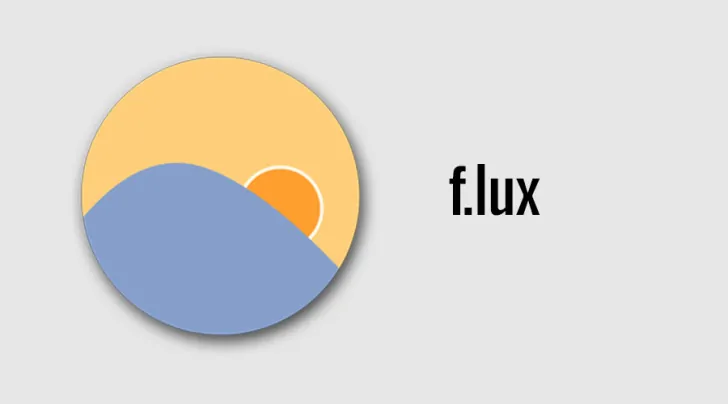
f.lux is a program that adjusts the color temperature of your computer screen according to the time of the day. It is one of the Best Blue Light Filter Software for Windows 7 & Windows 10 computers. It is mainly used to decrease blue light effects, which can interrupt the circadian rhythms & obstruct sleep quality.
This is free & open-source software means anyone can use it, modify the code & distribute it. Apart from Windows, it’s also available for various platforms like Mac, Linux, & iOS.
5. Screen Shader
This one reduces eye strain, fatigue & soothes the brain’s day/night cycle by dimming chrome to a relaxing orange color. It is now available as open source, too. Easily shade your Chrome screen. f.lux Software LLC is not associated with or approved by this extension.
The blue light emitted by computer screens can interrupt your sleep cycle & hurt your eyes late at night. With Screen Shader, you can shade the screen of your computer to a comfortable color to decrease eye strain and fatigue, to re-establish the day/night balance, & make it possible to customize settings as per everyone’s preferences.
As the sun sets, this app automatically adjusts the color temperature of your screen to match the time of day. Using a usual daylight-balanced monitor, which can hamper your sleep cycle, is a good option for schools & workplaces with ChromeOS Operating System. Moreover, for millions of ChromeOS users worldwide, this can be the only worthy f.lux alternative compatible with the platform.
6. CareUEyes Lite
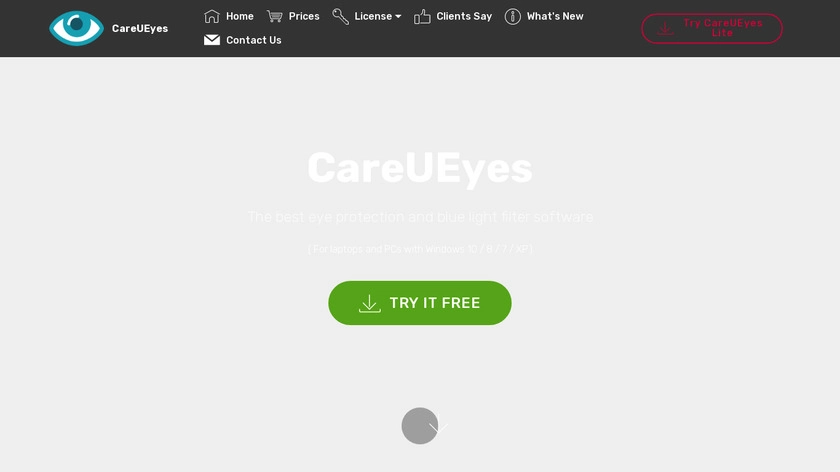
This is a free version of a blue light filter app called CareUEyes. Installing the Lite version of this software is an excellent choice to test the blue light filter application before upgrading to the Pro version & see if you like it first.
CareUEyes Lite offers a brightness control that lets you adjust the screen’s brightness to different levels, from 20% to 100%. Since CareUEyes Lite only requires 600kb of HDD space & very low CPU time, it’s an app you can install even on an old computer. If you require more features, such as the blue light filter, the sunrise/sunset switch, & timer, you can upgrade to the Pro version, which starts at $1.90 /month.
7. IrisTech
Iris can quickly change color temperature according to location. The app is user-friendly in just 4 steps. First, you can adjust night color varying from 1200k to 6500K. Additionally, the brightness of your display can be further dimmed if you want. A break feature reminds you to take a break occasionally, so your eyes are not exhausted.
Last & probably most significantly, you must identify a location to precisely analyze color temperatures. You can turn on Advanced settings from the bottom of the interface to experiment with features. If you want more color temperature options, the $8 add-on offers more functionality than the free version.
8. Twinkle Tray
It’s a small and lightweight software that runs quietly in the system tray. The Twinkle Tray app comes with only one slider control that you can use to change your display’s color temperature. The color temperature will change by moving the slider, the color temperature will change, & you can see the effect on your monitor in real-time.
The app offers some of the most advanced features, making it one of the Best Blue Light Filter Apps for computers. Twinkle Tray also comes with a Night Mode option, which can decrease the amount of blue light on your display, which is useful if you are working on your computer at night.
Risks You Are Having By Not Using A Blue Light Filter
Direct exposure to blue light for a long time can seriously affect your health. Some common consequences are such as:
Interrupted Sleeping: Blue light can make it difficult for us to sleep since it prevents our body from producing melatonin, the hormone that helps us sleep.
Dryness & Irritation of Eyes: Blue light makes our eyes dry, itchy, & uncomfortable in case of longer screen time.
Risk of vision Impairment: It can lead to serious vision issues if we continuously expose our eyes to blue light.
Interruption To Our Natural Body Clock: It interrupts our natural internal body clock, which can affect our mood, metabolism, & other vital functions.
Increased Risk of Particular Cancers: Some studies claim that exposing our eyes too much to blue light can amplify the chances of particular cancers.
These all can be avoided by using Best Blue Light Filter Apps.
FAQ
Q: As a graphic artist, I find blue light filters not helpful; what should I do?
A: Blue light filters turn on an orange tint on the screen, which may be difficult for artists to identify natural colors on the screen. Turning off the filter is recommended while drawing something.
Q: Can I use Best Blue Light Filter Apps for free?
A: Most of these apps are free. Some offer a premium version with some extra features.
Q: Like my mobile device, can the Blue light filter app turn on automatically on my PC?
A: They can. After you set & customize the time, the software can turn on automatically.