Do you remember that scene in Jennifer Lawrence, Chris Pratt starrer movie ‘The Passenger’ (2016) where the character of Jennifer Lawrence was writing a book by simply dictating & it was being written by itself? As we already live in an age of scientific advancement, thanks to some Best Speech to Text Software, that scene didn’t seem far-fetched to us.
The best speech-to-text software makes it easy to convert speech into text and is available for both computer & mobile devices. Speech-to-text used to be considered very niche, particularly serving people with accessibility requirements or for dictation.
Yet, speech-to-text is going more & more into the mainstream as office work can now consistently be completed more simply & easily by using voice-recognition applications instead of typing through members, & speaking aloud for text to be recorded is becoming pretty common.
Best Speech to Text Software
1. Dragon Professional Individual
Packed with lots of features & widespread customization abilities, Dragon Professional Individual is unquestionably the Best Speech to Text Software available. Their next-generation speech engine uses the “Deep Learning” method, thus letting the program adjust to the user’s voice & environmental situation – even when users are dictating.
Due to the “Smart Format Rules” feature, users can effortlessly set how they want particular items (such as dates and phone numbers) to appear. Dragon Professional Individual’s advanced personalization ability allow it to be crafted for maximum effectiveness & efficiency. You can import or export word lists for acronyms & exclusive field-specific terms.
Moreover, you can determine custom voice commands to quickly insert frequently used content (such as text and graphics) in documents & even make time-saving macros to automate complex tasks with simple voice commands.
2. Apple Dictation
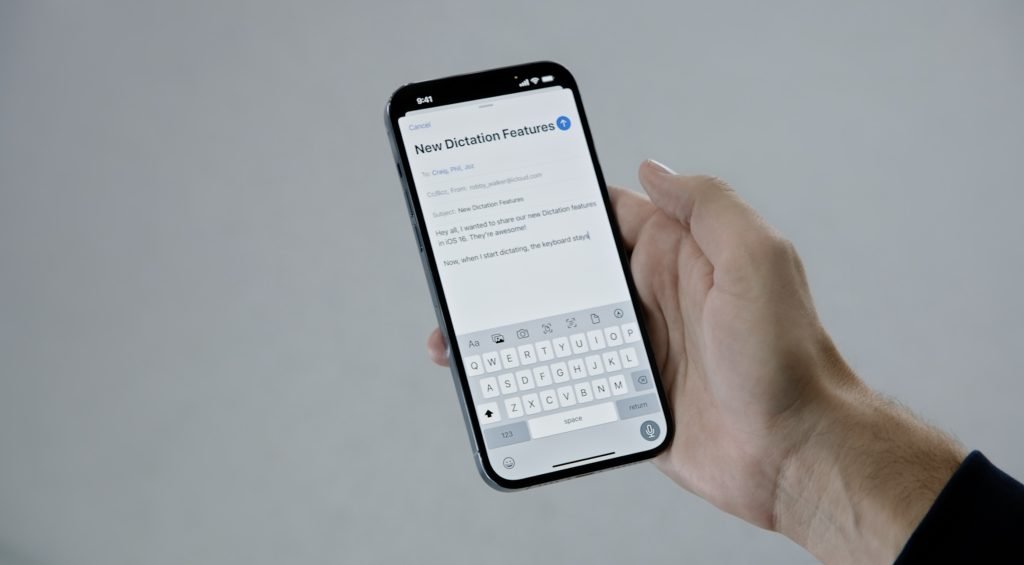
Look no further than your Apple devices for one of the Best Voice to Text Software. Apple’s in-built dictation tool, powered by, comes as part of Apple’s desktop & mobile operating systems.
On iPhones & iPads, you can use it by pressing the microphone icon on the native keyboard. You can turn it on your computer by accessing System Preferences > Keyboard > Dictation & use a keyboard shortcut to activate it on your computer.
If you want the capability to navigate your Mac with your own voice & use dictation, you can try Voice Control. By default, Voice Control needs an internet connection to work & has a time limit of 30 seconds for each bit of speech.
To eliminate those limits from a Mac, activate Enhanced Dictation, & follow the directions for your OS. You can also enable it for other Apple devices. After some usage, Enhanced Dictation adds a local file to your device for your offline use.
3. Built-In Dictation Of Windows 11
You don’t have to look elsewhere for a dependable Windows speech-to-text solution, as Microsoft’s latest OS (Operating System) already offers one. The improved Dictation option allows you to capture all your thoughts & ideas using your voice swiftly & precisely. While it’s deeply incorporated into the operating system, Dictation works impeccably with nearly any text field in Windows 11.
To begin, select a text field (like a Microsoft Word document, E-mail compose box), press the “Windows” logo key with the “H” key to initiate the dictation toolbar, & start speaking. You can dictate nearly all letters, numbers, punctuation marks, & symbols by just saying their names (for instance, to insert £, say “Pound sign”).
Dictation is also compatible with several voice commands that let you select/edit text, move the cursor to a particular location, & many more. Windows 11 supports a selection of different languages, & your computer must be connected to the Internet & have a working microphone connected to use it.
4. Otter
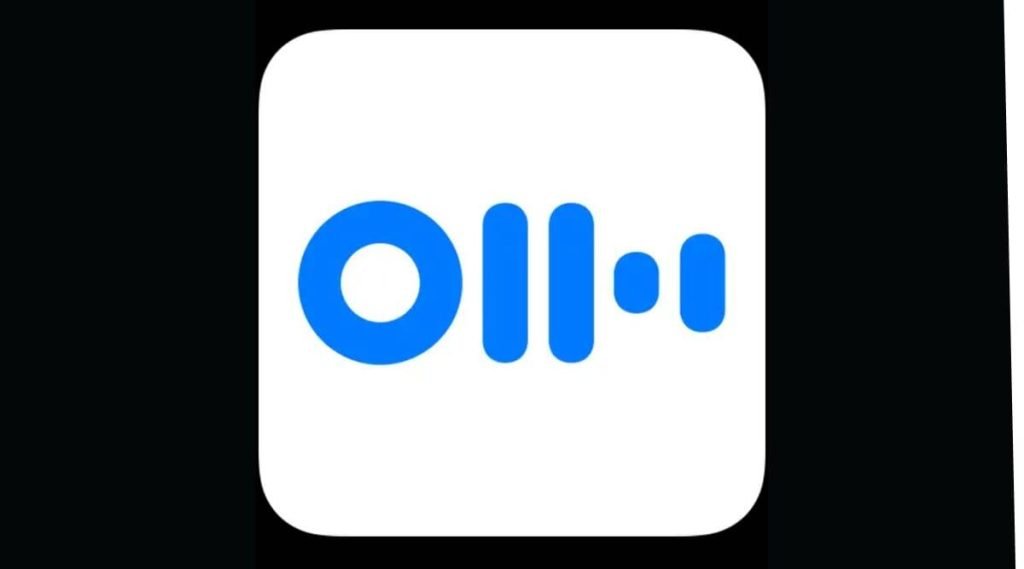
This one is a cloud-based speech-to-text solution particularly aimed at mobile use, like on a laptop, tablet, or smartphone. The app offers real-time transcription, allowing you to search, edit, play, & organize as per your choice & requirement.
Otter is marketed as an app exclusively for meetings, interviews, seminars & lectures to make it easier to take effective notes. However, it also supports collaboration between teams, & different speakers are allotted different speaker IDs to make it easier to understand dictations.
5. Braina
Speech recognition solutions are excellent for converting your voice to text, but what if you could also use them to play a movie or even search files on your computer? With Braina, you can do that & a lot more. Powered by AI (Artificial Intelligence), Braina is a unique speech-to-text tool with far-reaching virtual assistant features.
The versatile program lets you use natural language commands to control your devices & perform different tasks, all from a handy single-window environment. Braina can be useful for searching for information online, performing complicated mathematical calculations, playing your favorite music, taking notes, opening files/programs/websites, & obtaining weather information.
6. Gboard
Google’s outstanding Gboard app, which has a dictation feature, supports both Android & iOS. Go anywhere you can type, & the keyboard will arise. Tap the microphone icon at the top-right of the keyboard & start speaking when directed. It will quickly capture your voice into text. It transcribes fast. It’s also highly accurate. It is the only app that can capture any of the compound modifiers.
You can personalize the app, which lets Gboard identify your voice usage patterns & improvise on them, increasing precision over time. Google has delivered one of the Best Dictation Software in the market.
7. Verbit
Verbit aims to provide a smarter speech-to-text solution, using AI (Artificial Intelligence) for transcription & captioning.
It uses a blend of speech models, using neural networks & algorithms to decrease background noise, concentrate on terms & distinguish speakers despite accents, and integrate related events like news & company information into recordings.
Although it offers a live version for dictation & captioning, trying for a high degree of precision, other plans offer human editors to ensure transcriptions are fully correct.
8. Google Voice Typing
Google Docs offers many features, like multi-user collaboration, add-on support, & version history. Yet, this Web-based word processor is also compatible with Google’s Voice Typing feature, making it one of the best online speech-to-text solutions in the market. To use it, you must have a Google account, Chrome web browser, & a dependable Internet connection.
To start working with Google Voice Typing, open a document in Google Docs, & select the “Voice typing” option from the “Tools” menu. After allowing the browser to access your device’s microphone, click or tap on the microphone box to start speaking, & Voice Typing will take care of the rest in real time. For best effects, you should speak clearly, & at a regular pace.
Tips for using Speech to Text Software
Though Best Speech to Text Software is good at identifying different voices, they are not perfect yet. Here are some tips to produce the best results:
Speak Naturally: Dictation apps study your voice & talking patterns over time. If you plan to spend time with them, you should be comfortable. Speak naturally. If you do not have 90% precision initially, try vocalizing more.
Punctuate: When you dictate, you must say each period, comma, question mark, & so on. The application isn’t smart enough to understand them on its own.
Learn some commands: Learn some simple commands, like “new paragraph,” to enter a paragraph break. There are various commands for composing, editing, & working with your device. Commands may vary from app to app. Learn the ones that apply to the software you choose.
Practice: It needs time to adjust to voice recognition tools, but it becomes easier the more you practice. Don’t avoid tutorials, help menus, & on-screen tips.
FAQ
Q: As most of these Best Speech to Text Software is developed in USA or UK, can they understand my Indian accent?
A: As these tools respond to neutral accents, if you speak clear & correct English, they will understand it irrespective of accent.
Q: Can I use these tools for free?
A: There are such tools that come included in iOS or Windows for free. Also, there are some products of Google you can use for free.
Q: Can someone with a stammering problem use these tools?
A: As some of these tools use AI (Artificial Intelligence) & machine learning to recognize the voice & speech patterns of users, the stammering problem is not much of an issue.
