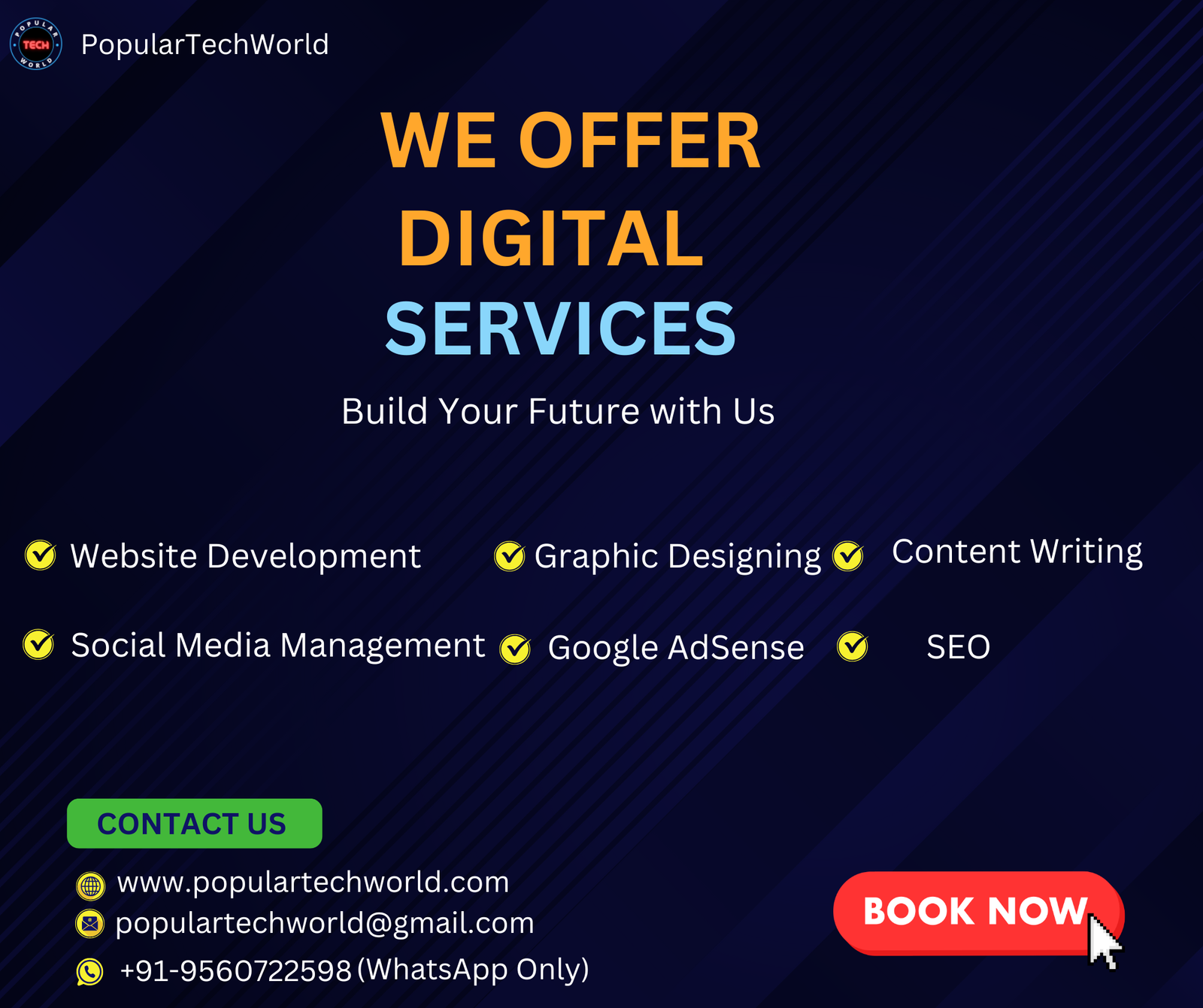File synchronization ensures the same data is always on two or more computers, programs, or data storage devices. You acknowledge that it’s not as easy as it seems to organize your company data across several devices. A single organization may have many distinct processes, such as marketing, operations, hiring, customer service, finance, etc. Ensuring every team member involved in these processes has access to the same data might be challenging. There, Folder & File Sync Software comes in handy.
Data conflicts from out-of-synchronized files may lead to mistakes, subpar performance, and low productivity. To guarantee that your company resolves all data security and compliance concerns while providing customers with professional goods and services, the file synchronization procedure should be easy to use and safe.
Some Popular File Synchronization Software
1. Buddha Backup
It offers an easy-to-use UI and works as a stand-alone local backup solution or an adjunct to cloud backup. A trial period is also available, so you may experience it before purchasing.
In Simple Mode, creating a backup is fast and straightforward, thanks to a wizard. This can be completed in less than a minute if you know how to do it, which is ideal for IT professionals who need to set up backups rapidly.
When you need that additional flexibility and power, you may create individual backup jobs in Advanced Mode, which is ideal for technical and influential users. The Control Job mode, which visually represents the differences between the two folders, is also ideal for technical and power users.
Features:
- Both Basic and Advanced Modes accommodate any user.
- File history browsing in archive backups.
- Archive Backup with File History Snapshots.
- To make room in the archive backup for new files to be backed up, use Auto Purge.
- An audit trail for file backups that records everything that is backed up.
- An easy-to-use design with a focus on the most critical choices.
Pricing:
- Free trial available.
- Pro: $10 (one-time payment).
2. FreeFileSync
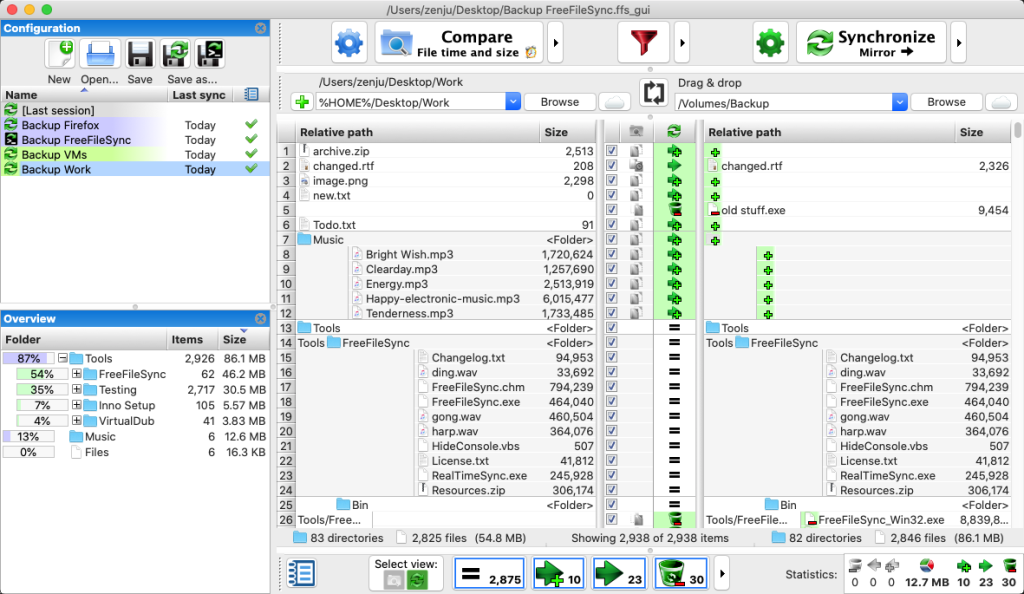
For Linux, macOS, and Windows, FreeFileSync is a free source Folder & File Sync Software. It finds the differences between the folders and then transmits just the modified files, comparing and synchronizing the data across two or more devices.
Copying only the modified files saves time compared to copying every file, even if only one has been updated. This solution might be convenient and affordable if you need to quickly maintain your folders synchronized in real-time.
Features:
- Simultaneous comparison and synchronization of many files.
- Monitors the history of deleted or changed files and controls file versions.
- Able to duplicate locked files.
- Detects conflicts between file usages and propagates deletions.
- Supports Unicode in its entirety and permits case-sensitive synchronization.
- Able to use filters to include or exclude files.
Pricing: Free.
3. SyncBackSE
Its creators claim that SyncBack is the world’s Best File Synchronization Software. Since its inception in 2003, this tool has undergone several improvements that have contributed to its ongoing improvement in performance. It remains dependable, adaptable, and sturdy. One of its most outstanding features is how easy it is to generate and recover backups and how user-friendly the UI is.
It gives you three choices: SyncBackFree, a simple and cost-free alternative for infrequent users; SyncBackSE, a more comprehensive version for home users; and SyncBackPro, the best option for experts.
You may install all three versions on your PC to compare the tools and identify their differences more effectively. Regarding dependable Windows 10 file sync software, SyncBack merits its place.
Features:
- To synchronize any two folders, copy the files.
- Easily create and recover backups.
- Before and after profiles, run programs.
- Plan backups for specific times.
- If the filename is not in English, enable Unicode.
- Process filename lengths indefinitely.
- Modes: Basic and Advanced.
Pricing:
- Free version available.
- SE: $39.95.
- Pro: $54.95.
4. DirSync Pro
File and folder synchronization may be accomplished using the little, compelling program called DirSync Pro. It can recursively synchronize the contents of two or more folders.
Data from your computer may be synchronized with a USB stick, which can be used to synchronize data with another computer. With its intuitive UI, you may set up many synchronization options to suit your needs as a company.
Features:
- It is feasible to synchronize both ways.
- Includes adjustable synchronization modes.
- Sync an infinite number of files and folders.
- Let’s plan up chores related to synchronization.
- Features extensive filters to add and remove files and directories during synchronization.
- Compatible with all current operating systems, such as Windows, Linux, Macintosh, etc.
- Incorporates sophisticated reporting and tracking features.
Pricing: Free.
5. Easy2Sync

Your data is kept in sync across your PCs using Easy2Sync. This specialized software has two versions: Easy2Sync for files and Easy2Sync for Outlook. There is an extraordinary wizard in Easy2Sync for Files to assist you in getting started.
Feel free to configure the utility to sync your files secretly or to trigger pop-up dialogue boxes as needed. It’s an excellent Windows 10 file-syncing program.
With the help of this program, you may back up your Outlook emails, synchronize your Google calendar with Outlook and much more. Using this program, you may quickly set up two PCs that you wish to sync in a matter of minutes.
Features:
- Easy2Sync supports all file formats: Office documents, mp3, pictures, videos, and any other file.
- An infinite number of folders and files.
- Supported sync filters varied.
- Synchronize your files with the FTP server to update your homepage; all changes will be detected and transmitted.
Pricing:
- Comfort Edition: $39.95.
- Business Edition: $19.95.
6. PureSync
Your files and folders are automatically synchronized in the background using this Folder & File Sync Software, PureSync. With Windows 10, this file-syncing software solution works well. This utility can copy open or locked files, perform synchronization or backup with another user, and handle local discs, server volumes, FTP, specific MTP devices, and WebDAV.
It also facilitates digital camera picture synchronization and allows file restoration from a Windows restore point. Several automated sync and backup options are available, such as scheduled sync, disc connection, file change during login and logoff, and custom events.
Features:
- Move files between computers with automatic conversion to the target folder.
- It is possible to use filenames or paths longer than 260 characters.
- Several sync and backup options.
- Numerous filter options.
Pricing:
- No free version or free trial.
- Pro: €26.95.
7. Cyberduck
Cyberduck is a flexible file synchronization solution that takes advantage of cloud storage and business file-sharing capabilities. It also offers an intuitive user interface. It supports FTP, Dropbox, WebDAV, Azure, and more for file synchronization and storage.
This enables you to safeguard your data on any server or cloud storage by encrypting files using a Cryptomator.
Features:
- Allows you to drag and drop bookmarks to organize them.
- Enables the use of the filter field for searching.
- Enables smooth file transfer and browsing in the browser while using caching for optimal efficiency.
- Enables effective browsing of huge folder hierarchies.
- Enables uploading and downloading by dragging and dropping files to and from the browser.
- Able to move files across servers with ease.
- Able to work with different system technologies.
Pricing: Free but accepts donations.
8. ownCloud Community Edition
One of the Best File Synchronization Software that also functions as a cloud-based platform for collaboration is ownCloud. It offers the best security and privacy while centrally storing your stuff.
Its free desktop program and mobile app let you access your documents, movies, photos, and other files from anywhere at any time. Every one of your folders and files is automatically updated and in sync all the time.
Features:
- Because it is compatible with many platforms and devices, you may access your data anytime, anywhere.
- Since the data is kept on your cloud or private server, you can guarantee that it is safe and under your control.
- It is accessible on iOS and Android devices.
- Its open and flexible design lets you handle your data however you’d like.
Pricing:
- Standard: $5 per month.
- Enterprise: $12 per month.
- For Teams: $13 per month.
- For Single Users: $15 per month.
How To Choose A Trustworthy Sync Software
Folder & File Sync Software is excellent for all consumers and businesses, regardless of size, and they also take care of specific fundamental backup requirements. However, before purchasing such a solution for your business or personal usage, you should consider a few crucial factors:
Choose an easy-to-implement solution: Regardless of your level of expertise, the tool should run without a hitch on all of your machines, and the graphical user interface (GUI) should be simple to use and intuitive.
Features of the software: Schedulers and other fundamental functions are still necessary, but you’ll also require more sophisticated sync capabilities and file compression. For example, you should align the workflow (number of files processed/unit of time) with the software’s capabilities.
Stability: Generally speaking, technological problems must be uncommon occurrences resolved immediately. To observe how it handles it, try giving it as much as possible during a test run. Ensure that maintenance assistance is constantly available and you have an excellent connection with the customer support staff.
FAQ
Q: Can I use Folder & File Sync Software for free?
A: Many free options are mentioned here. Some provide a free version, too.
Q: Are any of these tools compatible with Linux?
A: Many of these tools are cross-platform. You can use them irrespective of your OS.
Q: How should I prevent unauthorized use of my backed-up files?
A: You can use encryption or passwords to lock your files & folders and only share them with authorized people.