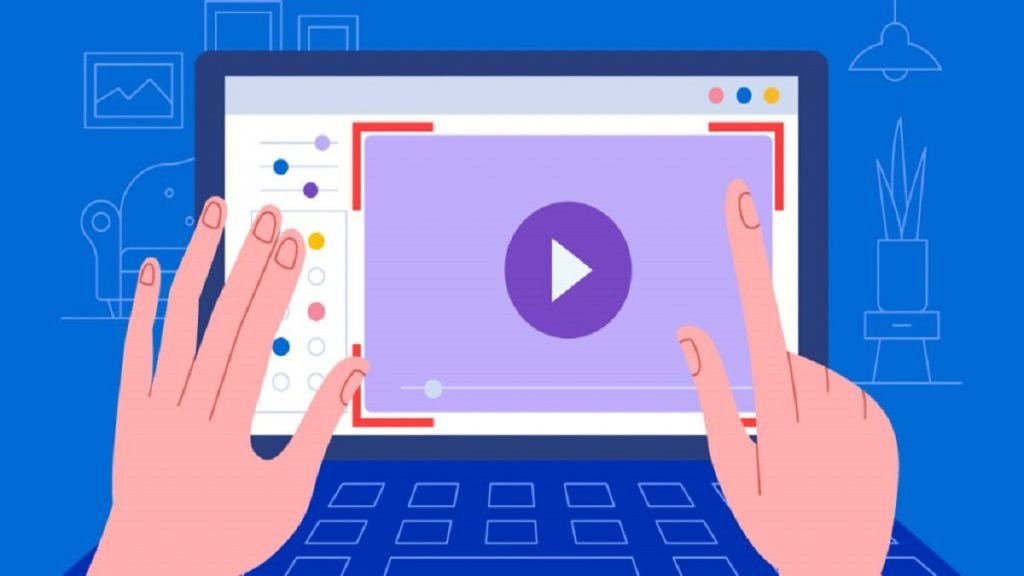Different names for the same technology that lets you record a computer screen’s output include screen recorder, screen recording software, screen casting software, and Screen Capture Software. The Xbox Game Bar has a built-in screen recorder that comes with the Windows 10 operating system. At the conclusion of this post, there is a small tutorial on how to screen record on Windows 10.
However, bear in mind that the built-in tool has limited recording capabilities and cannot record the full desktop or File Manager. Some programs provide functionality for modifying images and sounds, adding annotations, adding visual effects, and more. Therefore, your intended use will determine which Screen Capture Software is appropriate for you.
If you want to find the Best Screen Capture Tools or applications, keep reading. We’ve put together a list of the top free and paid screen capture programs, each having special features and applications.
Some Highly Rated Screen Capture Software
1. Free Cam
Free Cam is a great choice if you’re searching for an easy-to-use Screen Capture Software with basic editing tools. You have the option to just record a portion of the screen in addition to the complete one. The free version only records in 720p; the premium version may record in 1080p. It also allows you to record voice-overs and background music.
Free Cam contains editing tools that assist with cutting, background noise reduction, and audio refining, and you can highlight your mouse for emphasis. Your recording may be immediately uploaded to YouTube or saved as a WMV file on your PC.
Features:
- User-friendly interface.
- Basic editing tools.
- No watermark.
- Direct upload to YouTube.
- No time constraint.
- Customizable recording area.
- Advanced level audio setting.
- Mouse indication and pointer usage.
- Audio editing features like trimming, noise removal, and others.
Pricing:
- Free version available.
- Pro: $227 per year.
2. Riverside
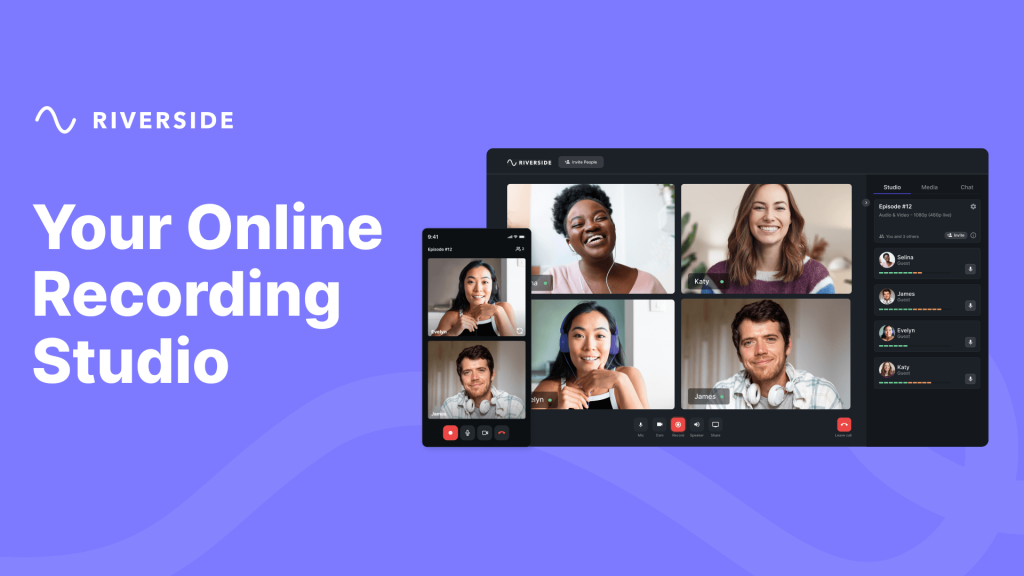
Riverside is a great tool for live streamers and content producers to record videos. You can record video from your screen in 1080p with Riverside and from your webcam with high to 4K quality. The platform employs local recording, which means that all files are recorded locally rather than online.
By doing this, you may be certain that your recording quality won’t be compromised by poor internet. These records are automatically uploaded to the cloud as you make them, making them safe and convenient to access online.
You may record individual audio and video tracks for each guest you’re hosting on your podcast or video. You have total control over the editing process, thanks to this.
Features:
- Easy to use.
- 4K video recording and 1080p screen capture.
- Local recording.
- Automated text-based video and audio editing.
- Records up to 7 extra guests.
- Ai transcriptions in over 100 languages.
- Presentation recorder.
Pricing:
- Free version available.
- Standard: $15/ month.
- Pro: $24/ month.
3. Xbox Game Bar
You’ll be happy to hear that Xbox Game Bar is already there on your system and doesn’t need to be installed if you have a Windows 10 or Windows 11 device. It may be used to record web activities, movies, games, and more.
Using the “Capture” button, you can capture video game footage at a resolution of up to 1080p. One of the Best Screen Capture Tools adjusts them down if the game is at a higher resolution. In addition, if you wish to include comments, you may record audio using a microphone.
Features:
- User friendly.
- Inbuilt with Windows 10.
- 1080p or higher video resolution.
- Captures internal and microphone audio.
- Adjust Application Volume.
- Monitor System Performance.
- Make Any Panel Always on Top.
- Chat on Xbox Live.
Pricing: Free.
4. ShareX
ShareX is a straightforward and compact piece of Windows software. You may record your desktop or webcam with this program and share it with other people. For Windows 10, ShareX is a free screen capture program. Similar to Loom or other online video sharing sites, it is absolutely free for Windows users and offers a ton of various ways to instantly distribute the movie.
Although the editing options are quite restricted, which may be annoying, there are still some useful features that can help you spice up your films, such as the ability to capture from a specific area of the screen, apply unique watermarks, and add a few lines of straightforward text.
Features:
- Simple sharing.
- Compatible with Windows 8.1, 11, 10, and 7.
- The source code is accessible on GitHub, so anyone with a technical bent may change it.
- Adapt the workflow.
- Image Editor.
- Scrolling Capture.
- Text Extraction.
- File Sharing.
- Platform Search.
Pricing: Free and Open-source.
5. CamStudio
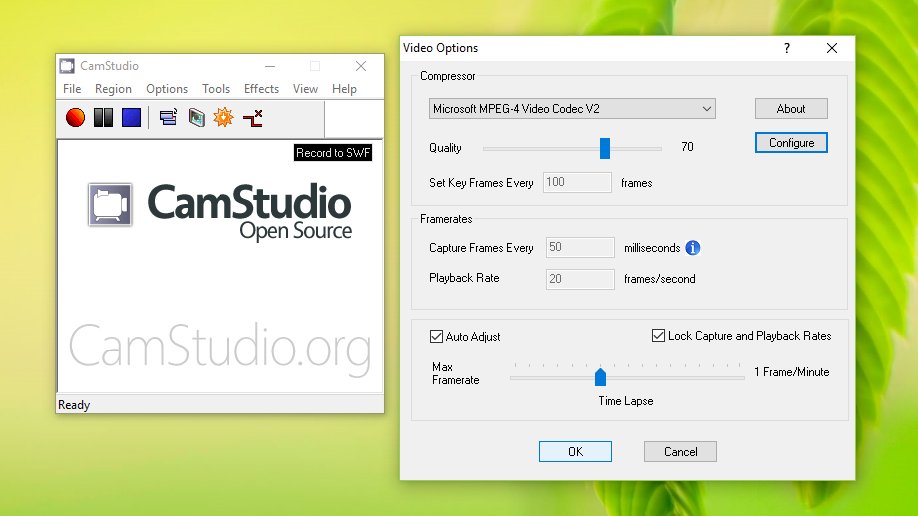
One-time or infrequent users might choose the free desktop Screen Capture Software CamStudio. It will work if you just need to record your screen and don’t need sophisticated editing capabilities.
This free, open-source screen recording tool produces AVI films that may be subsequently converted to SWF. While some people like how tiny it is, others may require more advancement and technical assistance. You may need to have extra video editing and audio editing software since the screen recorder has limited editing options.
Features:
- Either the whole screen or a specific portion of it can be captured.
- Video recordings that are screen-in-screen.
- Enables you to produce tiny files.
- Unique cursor.
- Video output possibilities in various quality levels.
Pricing: Free.
6. SimpleScreenRecorder
Maarten Baert, a single person, created this Screen Capture Software after becoming dissatisfied with the Linux screen capture solutions that were already available. It is provided entirely free of charge and in accordance with the GNU General Public Licence.
SimpleScreenRecorder is a free download, and although the interface contains more text and drop-down menus than visual controls, getting accustomed to them doesn’t take too long.
It includes several amazing features to make the tool lightweight in its operation and provides you with the ability to record the whole of a window or desktop on your computer. For instance, if your machine is running slowly, it will reduce the recording’s frame rate rather than using excessive RAM.
Features:
- Lightweight.
- Support for Gestures.
- Screen Recording.
- Capture Video.
- Live Screen Recording.
- Record HD screen.
- Legacy Firefox Addon.
Pricing: Free.
7. Bandicam
If you want to record endless gaming in 4K and up to 480 frames per second, Bandicam is among the Best Screen Capture Tools. You may record external video sources with this screen recording tool, including those from your camera, Xbox, PlayStation, or mobile device.
You may sketch and outline your video clips while you’re filming a gaming lesson. On the side of your screen, you may also add a camera video of yourself. For subscribers, Bandicam also provides free updates and technical assistance.
Features:
- Recording in up to 4K.
- Basic editing tools.
- No watermarks.
- Scheduled recording.
- Simple upload to Vimeo and YouTube.
- Over 24 hours of seamless recording.
- Record 4K Ultra HD videos.
- 20% to 95% smaller file size.
- Unlimited maximum file size.
Pricing:
- Free version available.
- Annual (Personal): $33.26.
- Lifetime (Personal): $44.96.
- Bandicam+Bandicut (Personal): $49.97/ year.
8. Icecream Screen Recorder
Icecream Screen Recorder is a smart and portable piece of software that enables you to record a portion of your screen or the whole screen, share and backup it with ease, and use other services like Dropbox, Drive, YouTube, and Skype.
There are many other recording options available, and you can even deactivate your screensaver or remove desktop icons while filming to avoid affecting the quality of your video. The video can be trimmed, the recording may be sped up or slowed down, and your mouse clicks and hotkeys can be seen after it has been recorded.
Features:
- Capture the whole screen or a part of the screen.
- Simple annotation.
- Cloud support.
- Simple editing functions.
- Schedule recordings.
- Trim recording length.
- Change video speeds.
Pricing:
- Free trial and free version available.
- Pro: $29.95 one time.
How To Choose A Screen Capture Application?
Here are a few crucial features to search for in Screen Capture Software:
Purpose: What is the purpose of the Screen Capture Software? Do you need to record audio, video, or all of these? Do you need to alter or annotate the captures? Make sure the tool you choose can handle your unique needs.
Audio and Video Quality: The best screen capture Tools should be able to record both video and sound. Aim for 41.1 kHz audio and HD video quality of at least 720p.
UI and Ease of Use: It’s so much simpler to record using a screen capture application with a user-friendly UI.
System Compatibility: Ensure your system supports the software before buying/ installing it.
Sharing Options: Look for sharing features that let you upload to well-known social media and cloud-based platforms.
Pricing: Make sure the Screen Capture Software is affordable.
FAQ
Q: Can I use Screen Capture Software for free?
A: Most of the options mentioned here are free or offer a free version.
Q: What kind of system do I need to use these tools?
A: Any device with an updated OS and basic configuration can run these tools.
Q: Often, my PC crashes when I try to record a game in 4K. Why does it happen?
A: If your PC doesn’t have enough RAM and you are playing a high-end game and trying to record it, it may crash your PC.